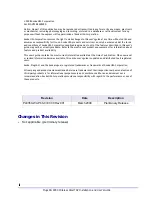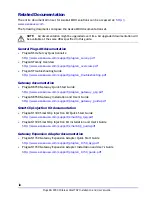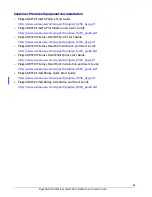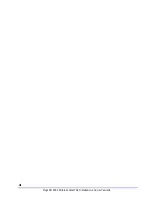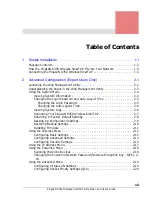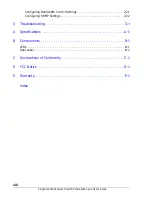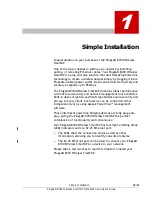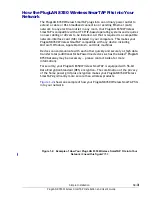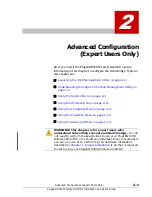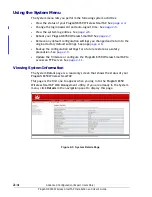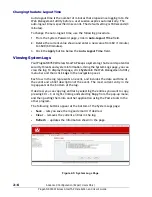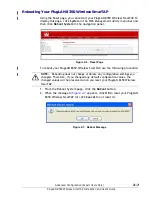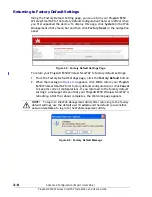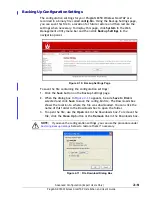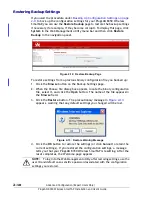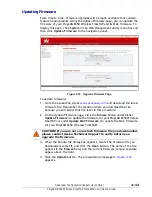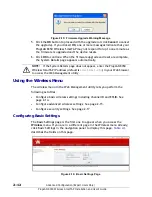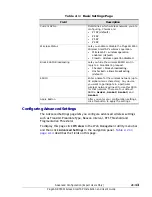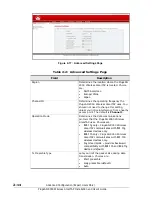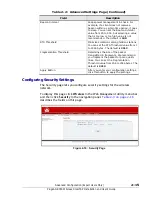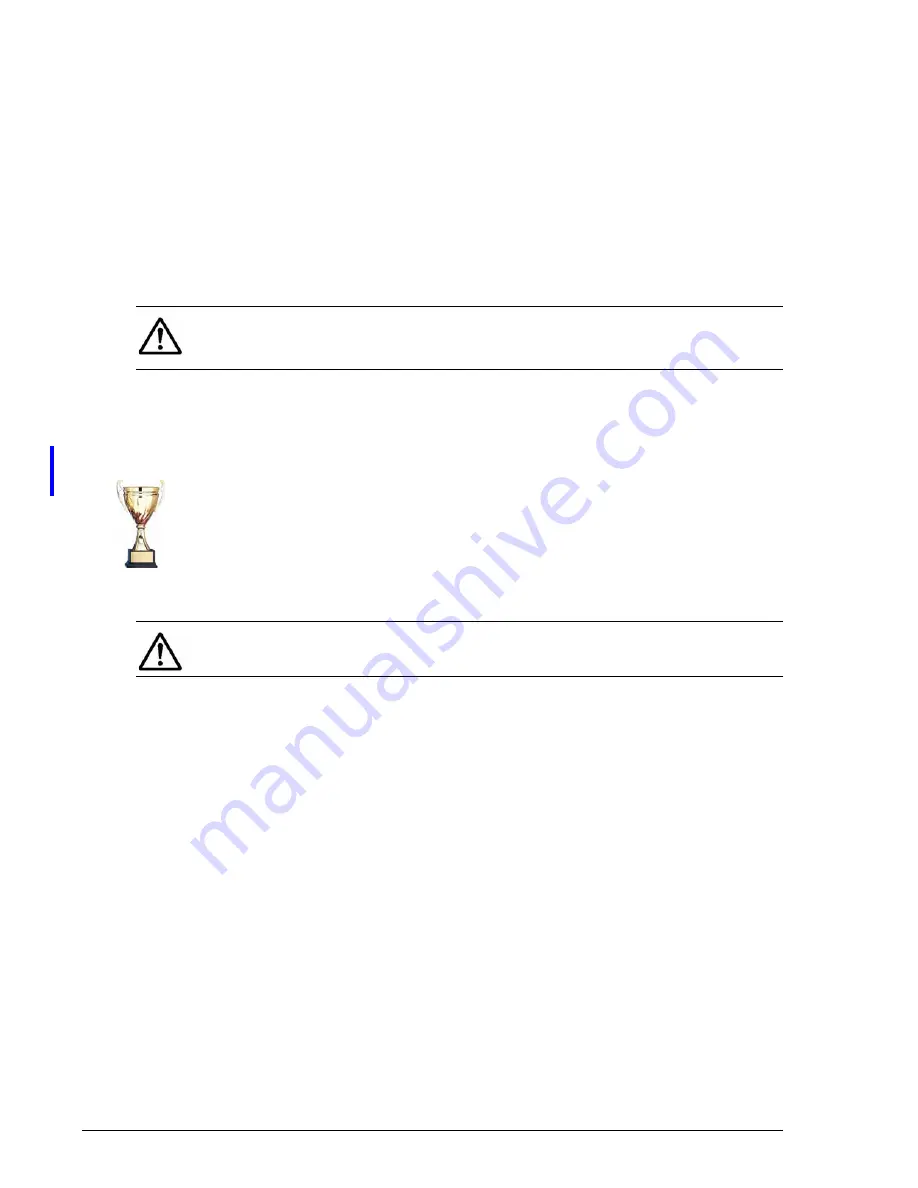
1–4
Simple Installation
PlugLAN 8350 Wireless SmarTAP Installation and User’s Guide
Connecting the PlugLAN 8350 Wireless SmarTAP
To connect to your PlugLAN 8350 Wireless SmarTAP:
1. Remove the outlet cover plate for the outlet where you intend to install
the PlugLAN 8350 Wireless SmarTAP.
2. Insert the PlugLAN 8350 Wireless SmarTAP prongs securely into the upper
outlet. The LEDs on the top of your PlugLAN 8350 Wireless SmarTAP show
status information (see
).
3. Install the tamper-proof screw(s) included with your PlugLAN 8350
Wireless SmarTAP.
4. Configure your computer’s wireless card to use one of the four SSIDs used
by your PlugLAN 8350 Wireless SmarTAP. By default, all fours SSIDs are
active and have the settings Asoka1, Asoka2, Asoka3, and Asoka4. For
more information, see
Configuring Basic Settings on page 2-12
.
Congratulations!
You have now completed the hardware installation
procedures for your PlugLAN 8350 Wireless SmarTAP. Your PlugLAN 8350
Wireless SmarTAP is now ready for use.
NOTE:
Do not connect the PlugLAN 8350 Wireless SmarTAP to a power strip,
extension cord, uninterruptible power supply, or surge protector. This may
prevent the unit from working property or degrade network performance.
NOTE:
In the unlikely event you encounter a problem, please refer to
for troubleshooting suggestions.