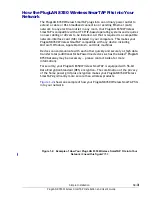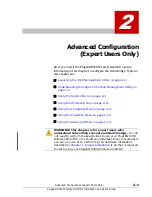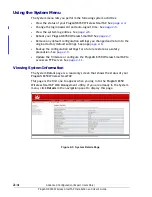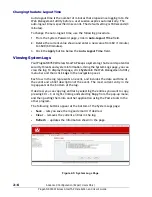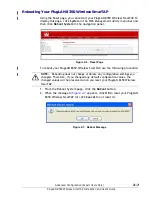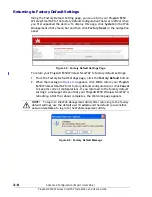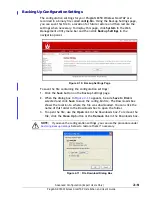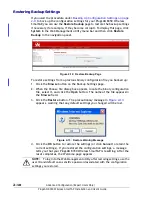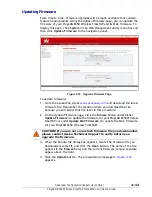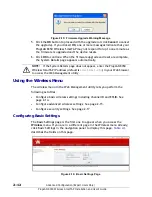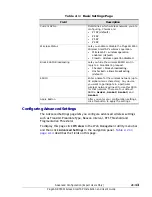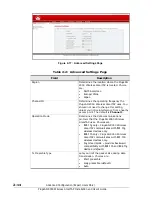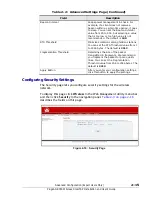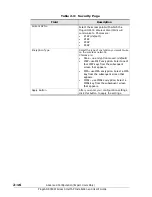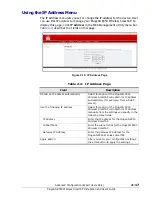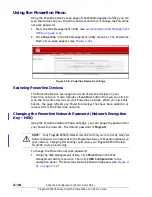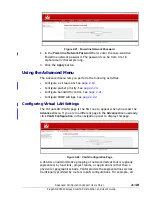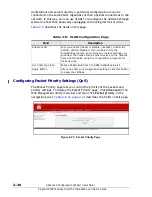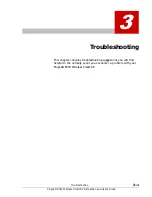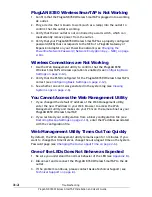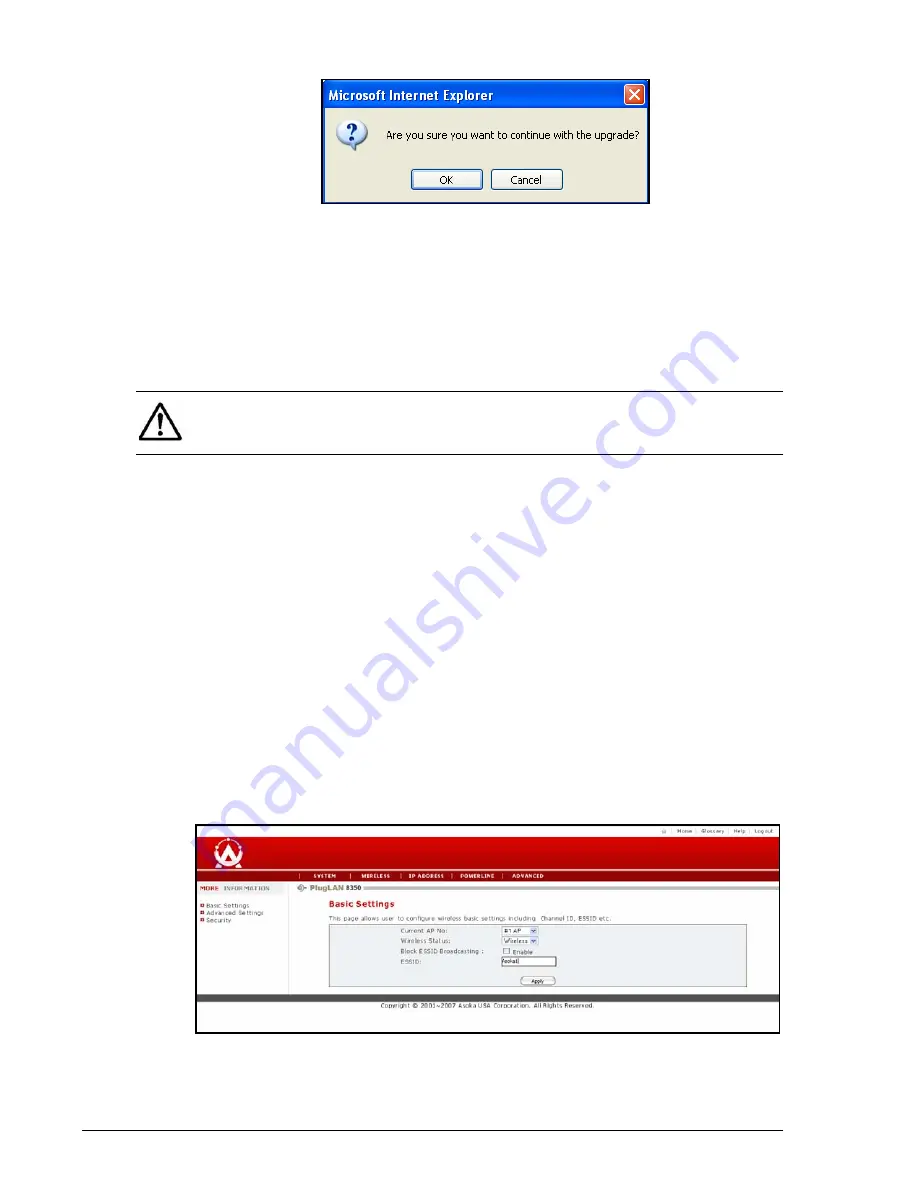
2–12
Advanced Configuration (Expert Users Only)
PlugLAN 8350 Wireless SmarTAP Installation and User’s Guide
Figure 2-15: Firmware Upgrade Warning Message
5. Click the
OK
button to proceed with the upgrade (or click
Cancel
to cancel
the upgrade). If you clicked
OK
, one or more messages indicate that your
PlugLAN 8350 Wireless SmarTAP may not respond for up to one minute as
the firmware is upgraded and the device resets.
6. Click
OK
to continue. When the firmware upgrade and reset are complete,
the System Details page appears automatically.
Using the Wireless Menu
The wireless menu in the Web Management utility lets you perform the
following activities:
• Configure basic wireless settings including channel ID and ESSID. See
page 2-14.
• Configure advanced wireless settings. See page 2-15.
• Configure security settings. See page 2-17
Configuring Basic Settings
The Basic Settings page is the first one to appear when you access the
Wireless
menu. If you are in a different page in the Wireless menu already,
click Basic Settings in the navigation panel to display this page.
describes the fields on this page.
Figure 2-16: Basic Settings Page
NOTE:
If the System Details page does not appear, enter the PlugLAN 8350
Wireless SmarTAP IP address (default is
192.168.1.253
) in your Web browser
to access the Web Management utility.