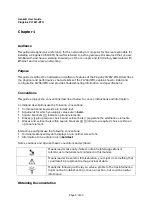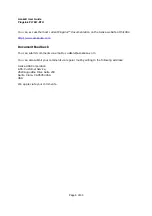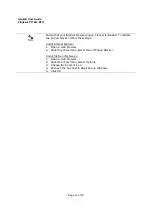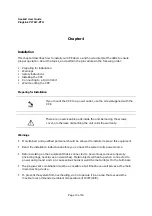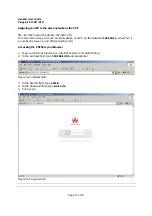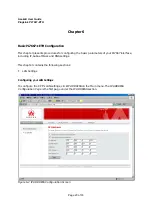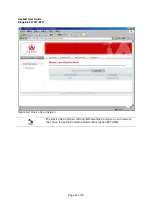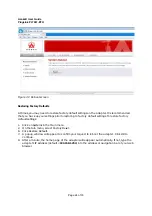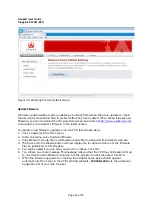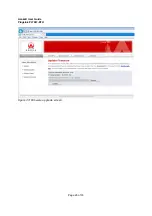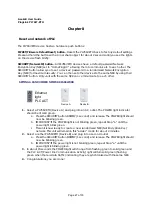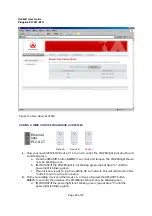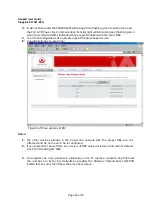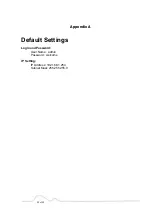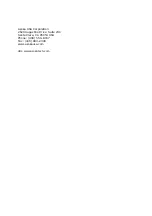Asoka® User Guide
PlugLink PL7667-ETH
Page 19 of 33
The UI is divided into five main logical sections and you can be directed to any of the five
sections by clicking on their corresponding links.
2.
Quick Sub Navigation Links
In each of the five main logical sections, sub navigation links on the right will appear,
providing you with logical links for each specific category.
3.
Quick Buttons
1)
The Home button is available in every page of the UI. Pressing this button will take you
back to the home page, which is the System Details page.
2)
The Glossary button is available in every page of the UI. Pressing this button will take you
to a glossary page that defines many of the technical terms used in this UI.
3)
The Help button is available in every page of the UI. Pressing this button will take you to a
help page that provides detailed explanations and steps on configuring your gateway.
4)
The Logout button is available in every page of the UI. Pressing this button will enable you
to log out of the gateway.
4.
Detail Information
Displays detailed information about the gateway that includes: model number, firmware
version number, hardware version, serial number, Local Area Network (LAN) settings
5.
Page Name
The page you are on is identified by its Page Name.