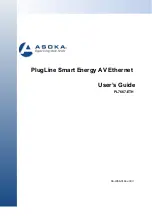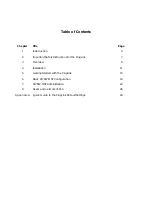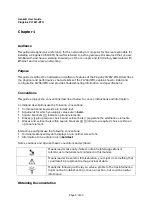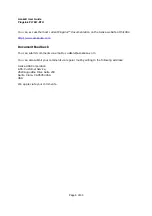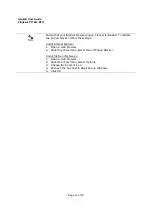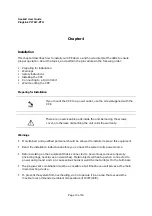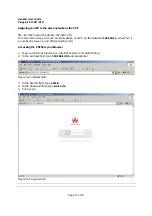Asoka® User Guide
PlugLink PL7667-ETH
Page 2 of 33
THE SPECIFICATIONS AND INFORMATION REGARDING THE PRODUCTS IN THIS MANUAL ARE
SUBJECT TO CHANGE WITHOUT NOTICE. ALL STATEMENTS, INFORMATION, AND
RECOMMENDATIONS IN THIS MANUAL ARE BELIEVED TO BE ACCURATE BUT ARE PRESENTED
WITHOUT WARRANTY OF ANY KIND, EXPRESSED OR IMPLIED. USERS MUST TAKE FULL RESPONSIBILITY
FOR THEIR APPLICATION OF ANY PRODUCTS.
THE SOFTWARE LICENSE AND LIMITED WARRANTY FOR THE ACCOMPANYING PRODUCT ARE SET
FORTH IN THE INFORMATION PACKET THAT SHIPPED WITH THE PRODUCT AND ARE INCORPORATED
HEREIN BY THIS REFERENCE. IF YOU ARE UNABLE TO LOCATE THE SOFTWARE LICENSE OR LIMITED
WARRANTY, CONTACT YOUR ASOKA REPRESENTATIVE FOR A COPY.
The following information is for FCC compliance of Class A devices: This equipment has been
tested and found to comply with the limits for a Class A digital device, pursuant to part 15 of the
FCC rules. These limits are designed to provide reasonable protection against harmful
interference when the equipment is operated in a commercial environment. This equipment
generates, uses, and can radiate radio-frequency energy and, if not installed and used in
accordance with the instruction manual, may cause harmful interference to radio
communications. Operation of this equipment in a residential area is likely to cause harmful
interference, in which case users will be required to correct the interference at their own
expense.
Modifying the equipment without Asoka’s written authorization may result in the equipment no
longer complying with FCC requirements for Class A digital devices. In that event, your right to
use the equipment may be limited by FCC regulations, and you may be required to correct any
interference or radio or television communications at your own expense.
You can determine whether your equipment is causing interference by turning it off. If the
interference stops, it was probably caused by the Asoka equipment or one of its peripheral
devices. If the equipment causes interference to radio or television reception, try to correct the
interference by using one or more of the following measures:
Turn the television or radio antenna until the interference stops.
Move the equipment to one side or the other of the television or radio.
Move the equipment farther away from the television or radio.
Plug the equipment into an outlet that is on a different circuit from the television or radio.
(That is, make certain the equipment and the television or radio is on circuits controlled by
difference circuit breakers or fuses.)
Modifications to this product not authorized by Asoka could void the FCC approval and negate
your authority to operate the product.
NOTWITHSTANDING ANY OTHER WARRANTY HEREIN, ALL DOCUMENT FILES AND SOFTWARE OF
THESE SUPPLIERS ARE PROVIDED “AS IS” WITH ALL FAULTS. ASOKA DISCLAIM ALL WARRANTIES,
EXPRESSED OR IMPLED, INCLUDING, WITHOUT LIMITATION, THOSE OR MERCHANTABILITY, FITNESS
FOR A PARTICULAR PURPOSE AND NONINFRINGEMENT OR ARISING FROM A COURSE OF DEALING,
USAGE OR TRADE PRACTICE.