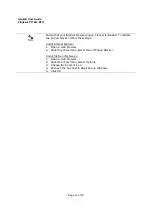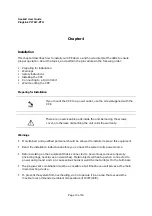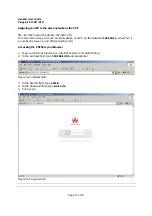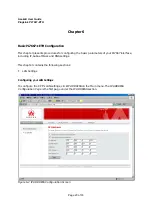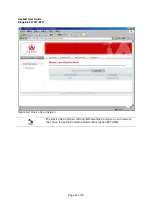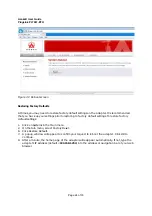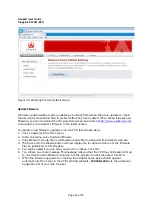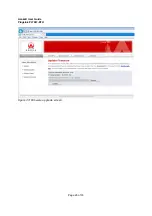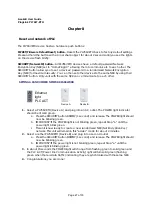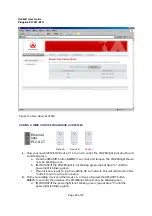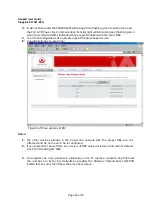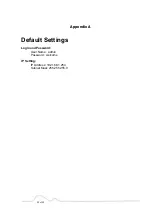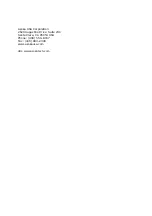Asoka® User Guide
PlugLink PL7667-ETH
Page 23 of 33
Chapter 7
PL7667
–
ETH Administration
This chapter describes how to perform operations to administer your PL7667-ETH. This chapter
consists of the following sections:
Reboot
Restoring Factory Default
Firmware upgrade
Reboot
Sometimes it may be necessary to reboot the adapter if it is working improperly. Rebooting will
not delete any of your configuration settings. To reboot the adapter:
1.
Click on Systems in the Main menu.
2.
In the Sub menu, select Reboot System.
3.
Click Reboot.
4.
A popup window will appear to confirm your request to reboot the adapter. Click OK to
continue.
5.
After a minute, the home page of the adapter will reappear automatically. If not, type the
adapter’s IP address (default = 192.168.1.254) into the address or navigation bar of your web
browser.
It is important not to turn off the power or unplug the adapter (CPE)
during the reboot.