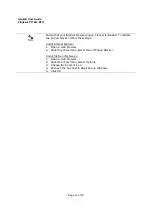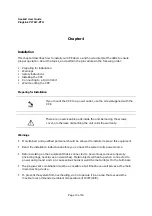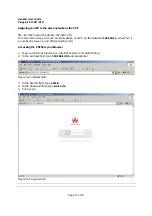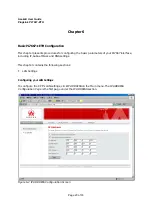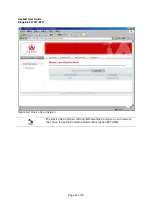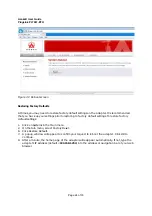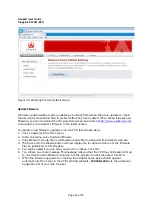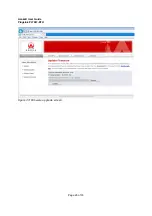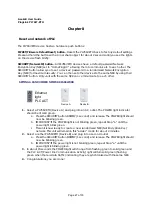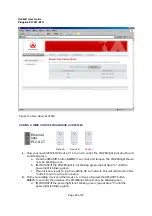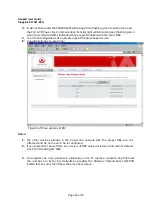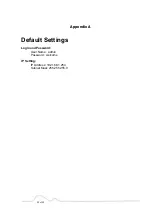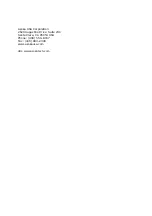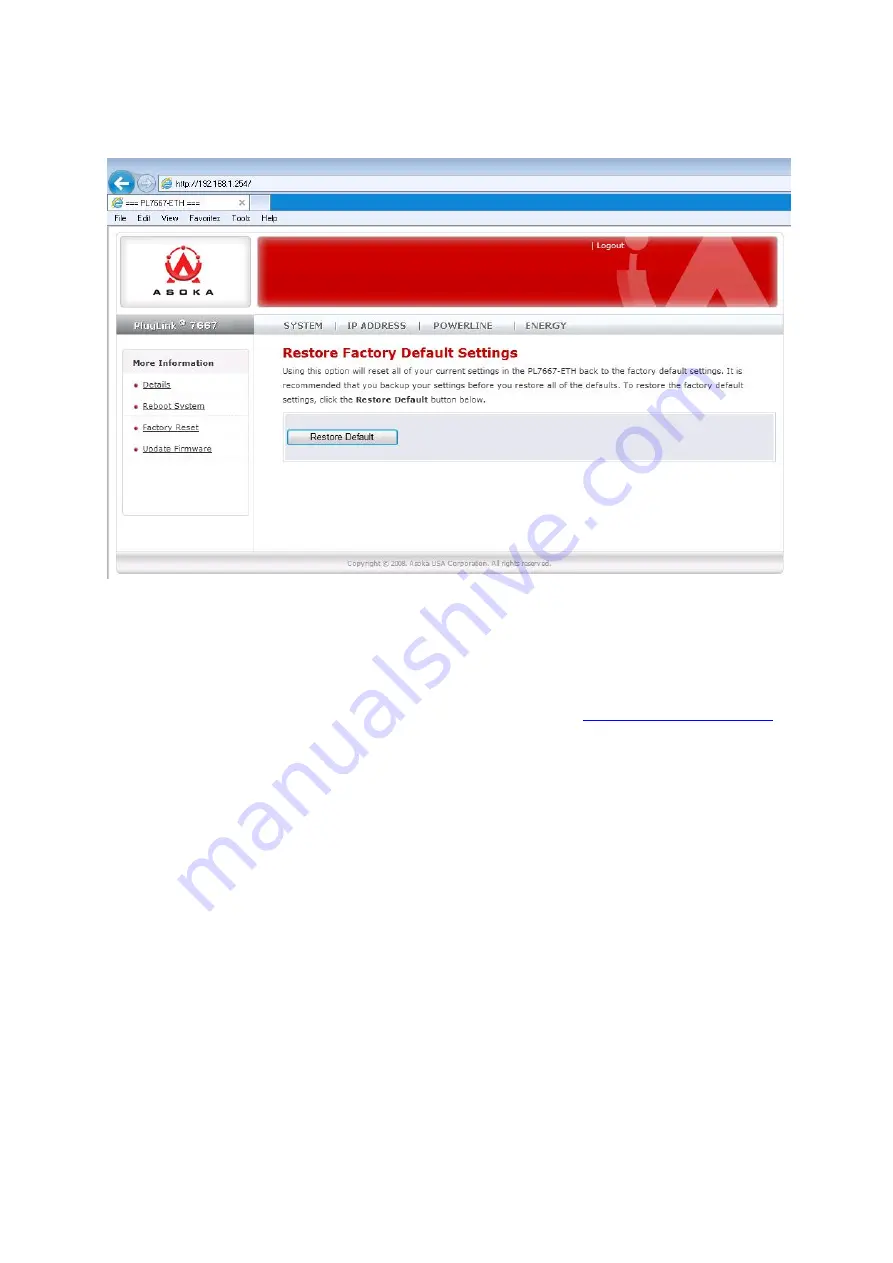
Asoka® User Guide
PlugLink PL7667-ETH
Page 25 of 33
Figure 7-2: Restoring Factory Default screen
Update Firmware
Firmware updates will be made available periodically from Asoka. Firmware updates contain
feature improvements and fixes to problems that may have existed. When Asoka releases new
firmware, you can download the firmware from Asoka’s web site at
http://www.asokausa.com
and update your adapter’s firmware to the latest version.
To upload a new firmware upgrade onto the CPE, follow these steps.
1.
Click on Systems in the Main menu.
2.
In the Sub menu, select Update Firmware.
3.
Click Browse to locate the new firmware update file downloaded from Asoka’s web site.
4.
The box next to the Browse button will now display the location and name of the firmware
file you just selected. Click Update.
5.
You will be asked if you are sure you want to continue. Click OK.
6.
You will see one more message. This message tells you that the CPE may not respond for up
to one minute as the firmware is loaded into the adapter and it is rebooted. Click OK.
7.
When the firmware upgrade is complete, the adapter home page should appear
automatically. If not, type in the CPE’s address (default – 192.168.1.254) into the address or
navigation bar of your web browser.