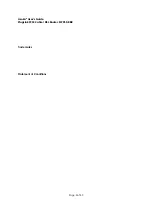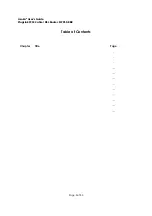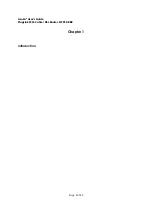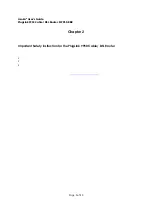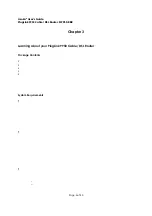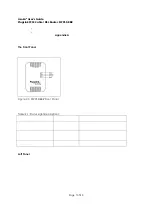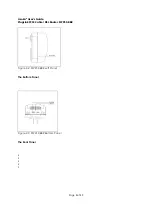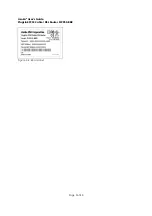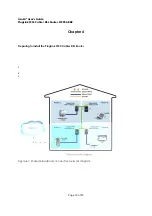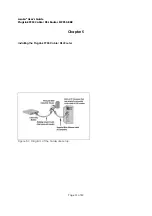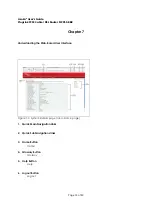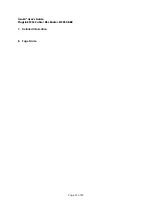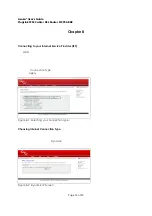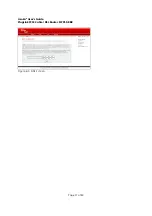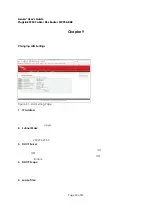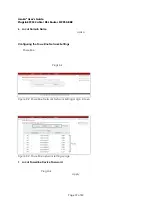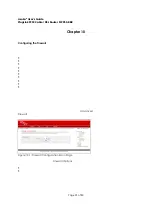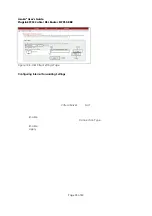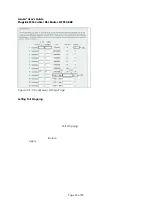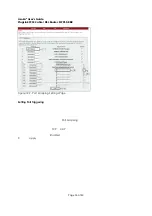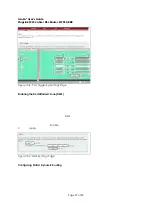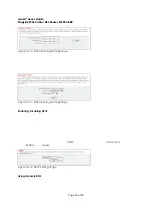Asoka® User’s Guide
PlugLink 9950 Cable/ DSL Router PL9950-BBR
Page 13 of 43
Chapter 7
Understanding the Web-Based User Interface
When you access the web-based user interface, the System Details page is the first page you will
see. The System Details page shows you a quick view of the PL9950-BBR Router’s status and
settings. All setup pages can be accessed from this page.
Figure 7-1: System Details page (a.k.a. Home page)
1. Quick Main Navigation Links
The User Interface (UI) is divided into four main logical sections, and you can go directly to
any of the four sections by clicking directly on each of these links.
2. Quick Sub Navigations links
When you enter into each of the four main logical sections, a sub navigation link that
corresponds to the main logical section will appear.
3. Home
Button
The
Home
button is available on every page of the UI. Pressing this button will take you back
to the home page, which is the system details page.
4. Glossary
Button
The
Glossary
button is available on every page of the UI. Pressing this button will take you to
a glossary page that defines many of the technical terms used in this UI.
5. Help
Button
The
Help
button is available on every page of the UI. Pressing this button will take you to a
help page that provides detailed explanations and steps for configuring your PL9950-BBR
Router.
6. Logout
Button
The
Logout
button is available on every page of the UI. Pressing this button will enable you to
log out of the PL9950-BBR Router with the click of a button.