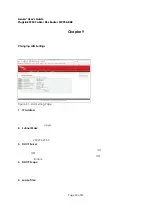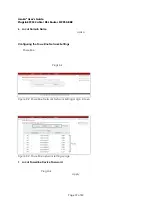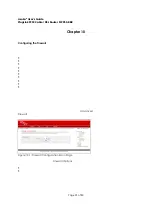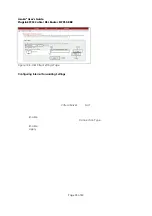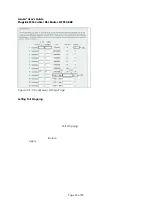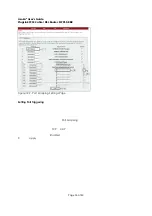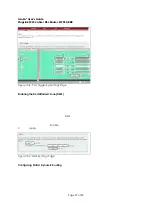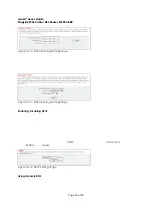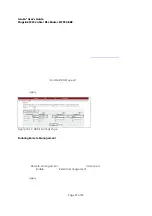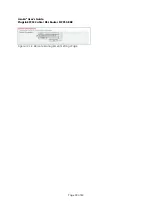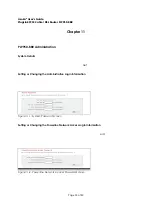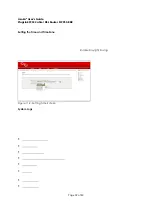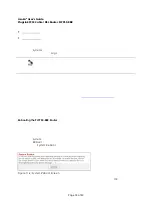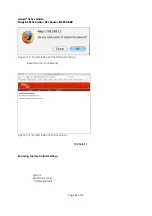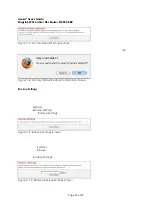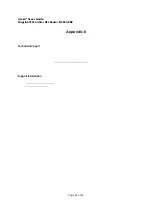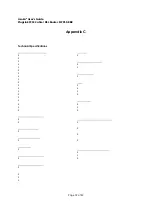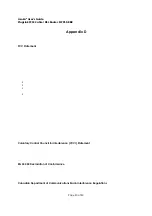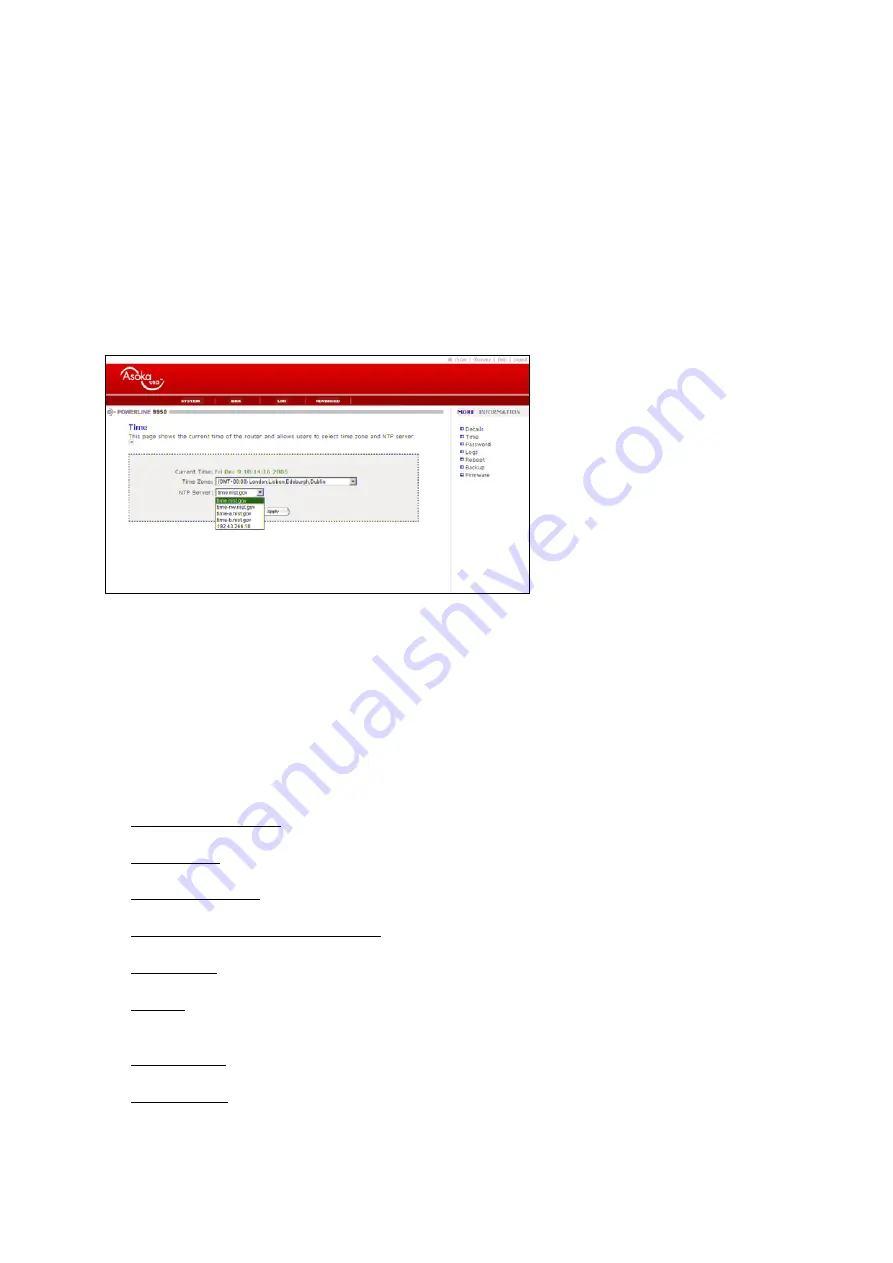
Asoka® User’s Guide
PlugLink 9950 Cable/ DSL Router PL9950-BBR
Page 32 of 43
Setting the Time and Time Zone
The PL9950-BBR Router keeps time by connecting to a Simple Network Time Protocol (SNTP)
server. This allows the PL9950-BBR Router to synchronize the system clock to the global internet.
The synchronized clock in the PL9950-BBR Router is used to record the security log and control
client filtering. Select the time zone you reside in. If you reside in an area that observes daylight
saving, then place a check mark in the box next to
Enable Daylight Saving
. The system clock
may not update immediately. Allow at least 15 minutes for the PL9950-BBR Router to contact the
time servers on the Internet and receive a response. You cannot set the clock yourself.
Figure 11-3: Setting Time Screen
System Logs
The PL9950-BBR Router maintains a System Log which displays potential security threats and
system information. This log can be viewed with a browser using the gateway’s web
management interface, or it can be automatically sent to an email address for convenience
and archiving. Each log entry contains the date and time of the event and a brief message
describing the event. It is possible to copy the log entries from the web management interface
and paste into a report.
The System Log displays the following message types:
System Maintenance
Logs general system activity, such as administrator logins and system activations.
System Errors
Logs problems with DNS and email.
Blocked Web Sites
Logs web sites or newsgroups blocked by content filter list or by customized filtering.
Blocked Java, ActiveX and cookies
Logs Java, ActiveX and cookies blocked by the gateway.
User Activity
Logs successful and unsuccessful log in attempts.
Attacks
Logs messages showing Denial of Service attacks, such as SYN Flood, Ping of Death, and IP
Spoofing.
Dropped TCP
Logs blocked incoming TCP connections.
Dropped UDP