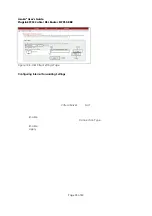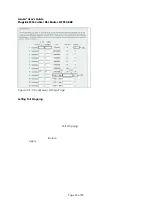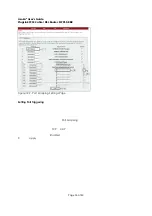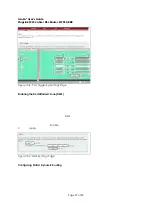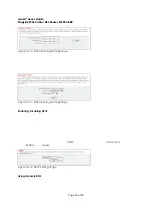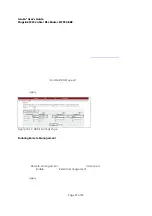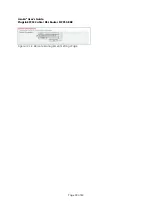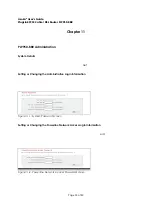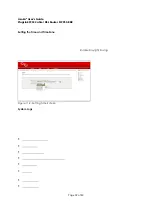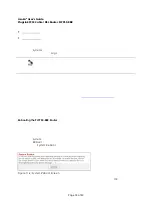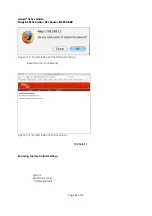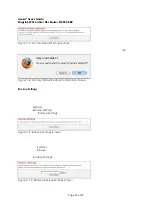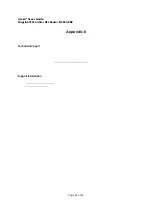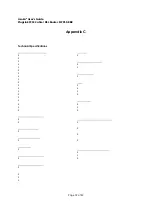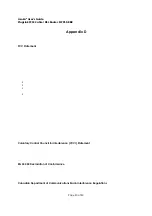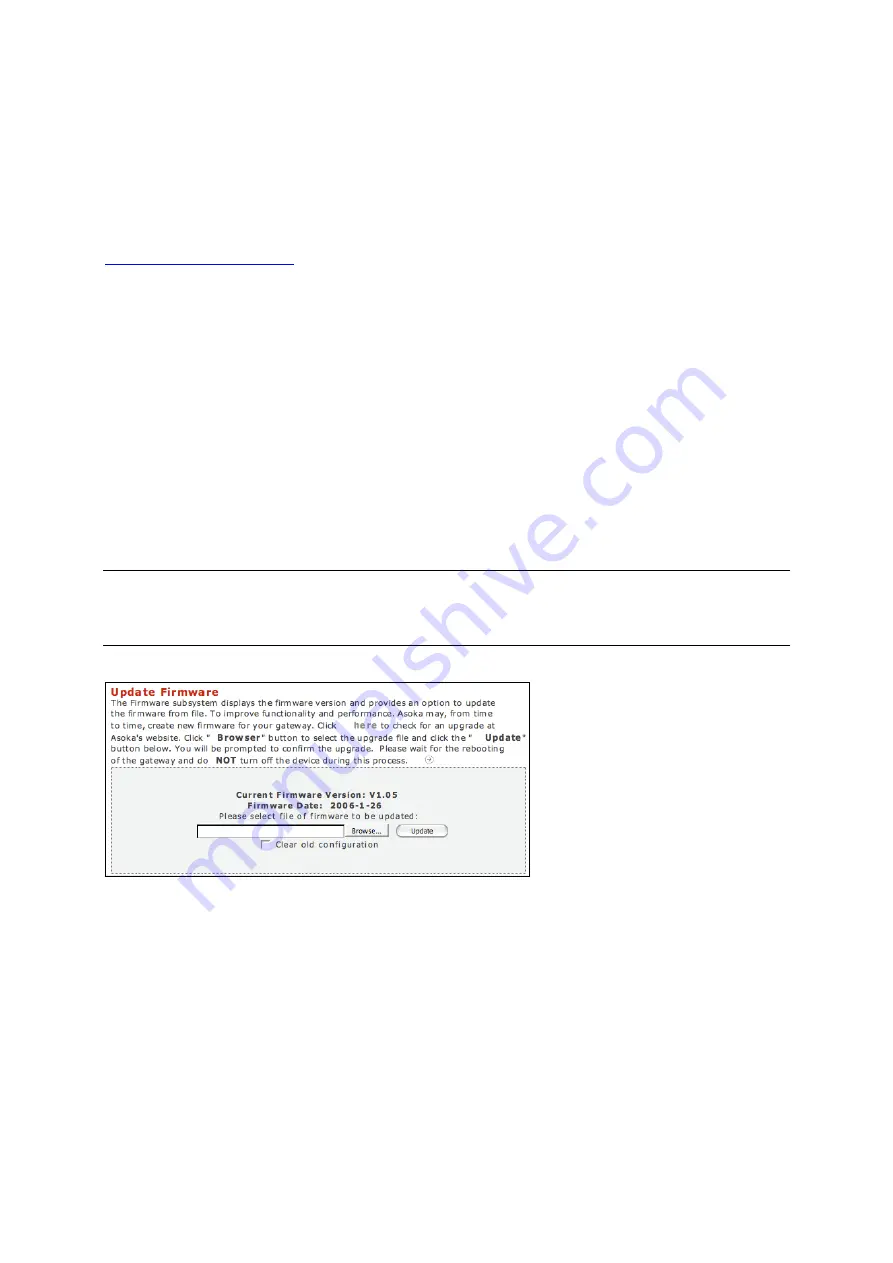
Asoka® User’s Guide
PlugLink 9950 Cable/ DSL Router PL9950-BBR
Page 36 of 43
Upgrading Firmware
New firmware upgrades from Asoka are made available periodically. Firmware upgrades
contain feature improvements and fixes to problems or bugs that may exist. When Asoka
releases new firmware, you can download the firmware from Asoka’s web site at
http://www.asokausa.com
and update your Router’s firmware to the latest version.
To upload a new firmware upgrade onto the Router, follow these steps.
1. Click
on
Systems
in the
Main
menu.
2. In the Sub menu, select
Firmware
.
3. Select the appropriate time zone, date and time.
4. Click
Browse
to locate the new firmware upgrade file downloaded from Asoka’s web site.
5. The box next to the
Browse
button will now display the location and name of the firmware
file you just selected.
6. Click
Update
.
7. You will be asked if you are sure you want to continue. Click
OK
.
8. You will see one more message. This message tells you that the router may not respond for as
long as one minute as the firmware is loaded into the router and the router is rebooted. Click
OK
.
9. When the firmware upgrade is complete, the router home page should appear
automatically. If not, type in the router’s address (default –
192.168.1.1
) into the address or
navigation bar of your web browser.
Note: It is sometimes desirable to restore original default settings for the router. This can be done
by using the
Clear Old Configuration
function, which will restore all factory settings. After an
erase, the router’s username will be
Admin
, the password will be
Welcome
, the LAN IP address
will be
192.168.1.1
and the router’s DHCP server will be set to
Enabled
.
Figure 11-11: Update Firmware Screen