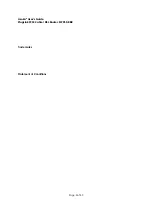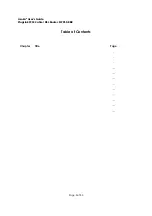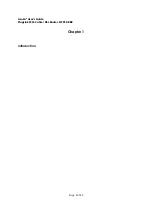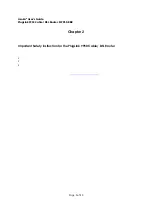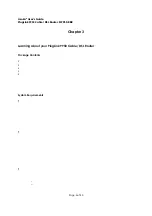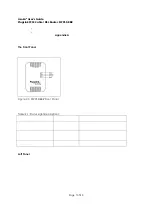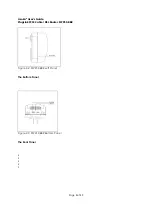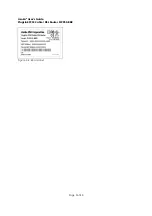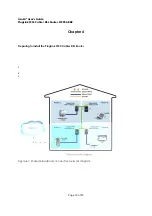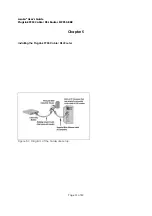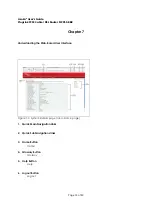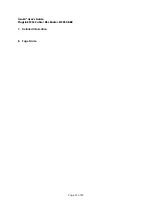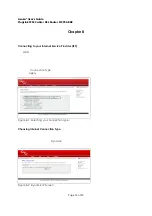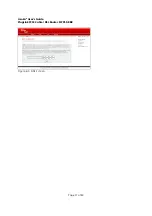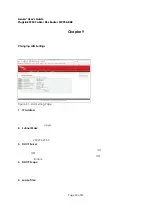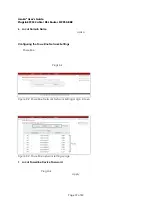Asoka® User’s Guide
PlugLink 9950 Cable/ DSL Router PL9950-BBR
Page 5 of 43
Chapter 2
Important Safety Instruction for the PlugLink 9950 Cable/ DSL Router
The following precautions should be taken when using this product:
Read all instructions before installing and operating this product.
Do not open the cover on this product and/or alter this product in any way.
Follow common household electrical safety practices.
If you have any questions or concerns regarding these safety measures, please contact
Technical Support at 650-286-0300 or email
support@asokausa.com
Monday through Friday from
9:00 am to 5:00 pm PST (excluding holidays.)