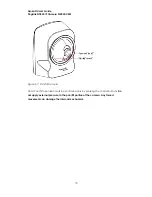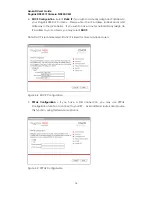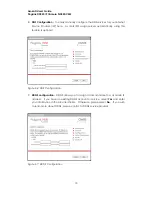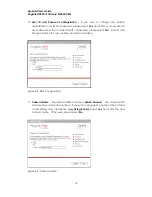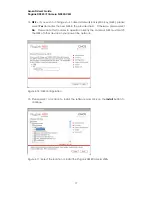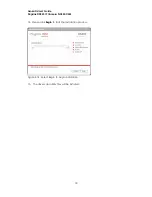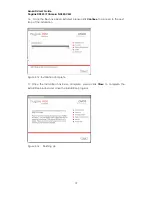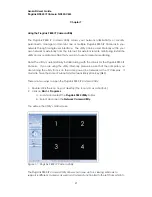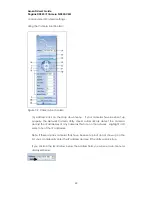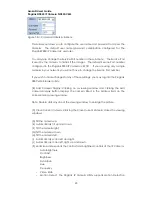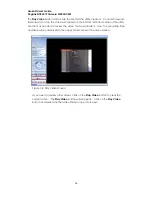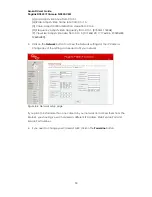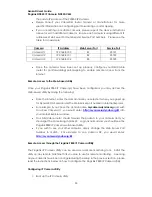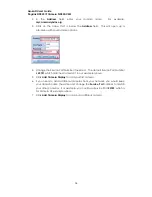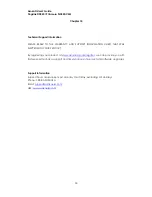Asoka® User’s Guide
PlugLink® 9850 IP Camera PL9850-CMS
24
Recording. By default, the setting is set to
0
which disables the Motion
Detection. You can input a number from 1 to 4 for this setting. The
number indicates the level of sensitivity before the Network Camera Utility
initiates the recording. Once you have set the motion detection settings,
the Network Camera Utility software will take pictures of any motion that is
detected during the specific time frame you set. The pictures are saved
in standard JPEG format and can be viewed by any standard graphic
viewer.
(L) Save Bitmap: saves images to the computer.
(M) Capture Video: Once the camera has been set up properly, you can
configure the utility to record video at specified times. If you have multiple
camera screens set up, select the appropriate screen you wish to record by
clicking on it.
Note: The blue bar will appear over the viewing window that you have selected.
Figure 7-3: Illustration of selected viewing window.
After clicking on
Capture Video
, a popup window will appear as shown in Figure 6-4.
You can program up to nine separate time periods to record. Starting from time
period 0, enter a time under the
Begin
column and then enter a time under the
End
column.