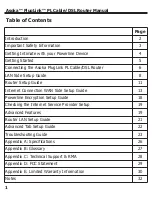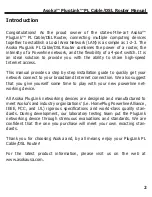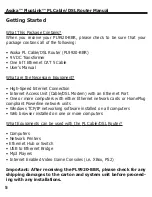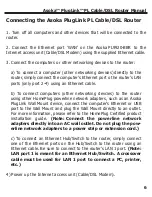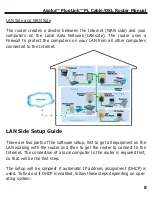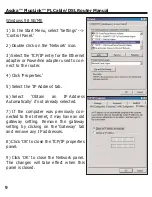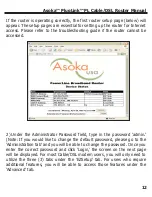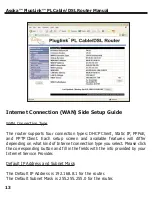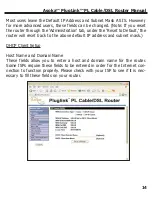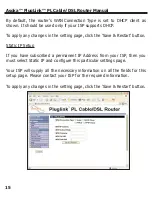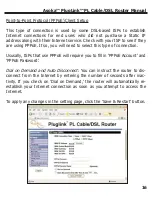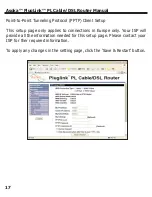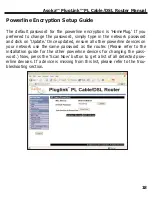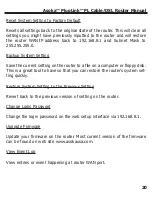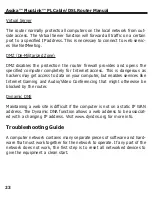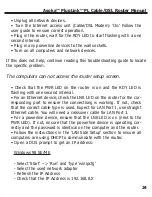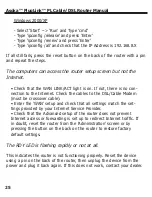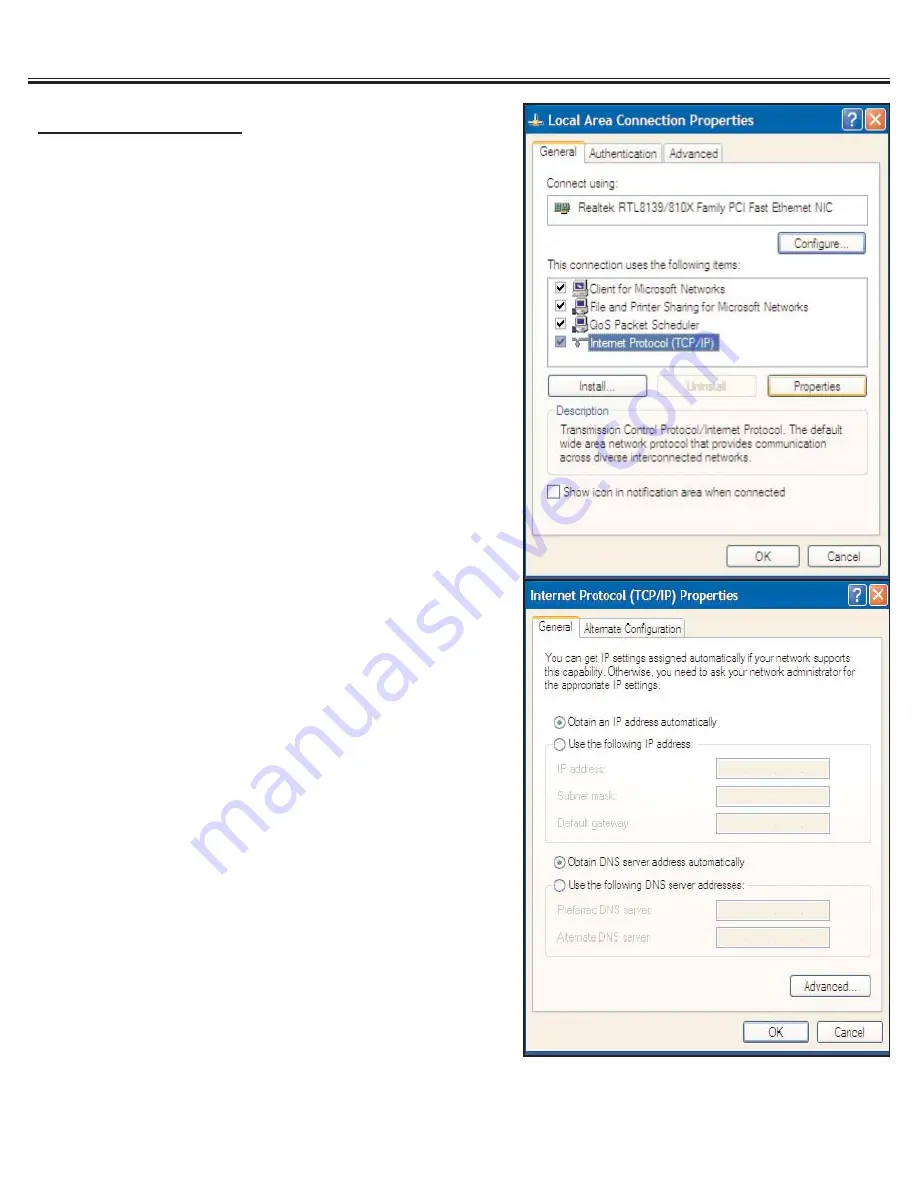
Windows 2000/XP
1) Open Network Connections
• Win 2000: In the Start Menu, select
‘Settings’ --> ‘Network and Dial-up
Connections.’
• Win XP: In the Start Menu, select
‘Connect To’ --> ‘Show All Connections.’
2) Right click ‘Local Area Connection’ and
select ‘Properties.’
3) Select ‘Internet Protocol (TCP/IP)’ and
click ‘Properties.’
4) Select ‘Obtain an IP Address
Automatically’ and ‘Obtain a DNS server
automatically’ if not already selected.
5) Click ‘OK’ to close the TCP/IP properties
panel.
6) Click ‘OK’ to close the Network panel.
The changes will take effect when this
panel is closed.
Asoka™ PlugLink™ PL Cable/DSL Router Manual
10