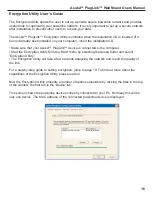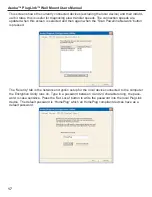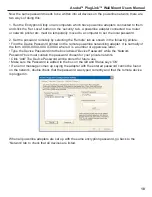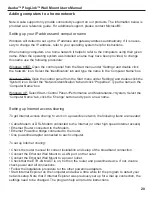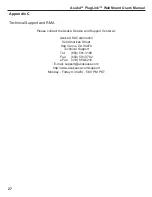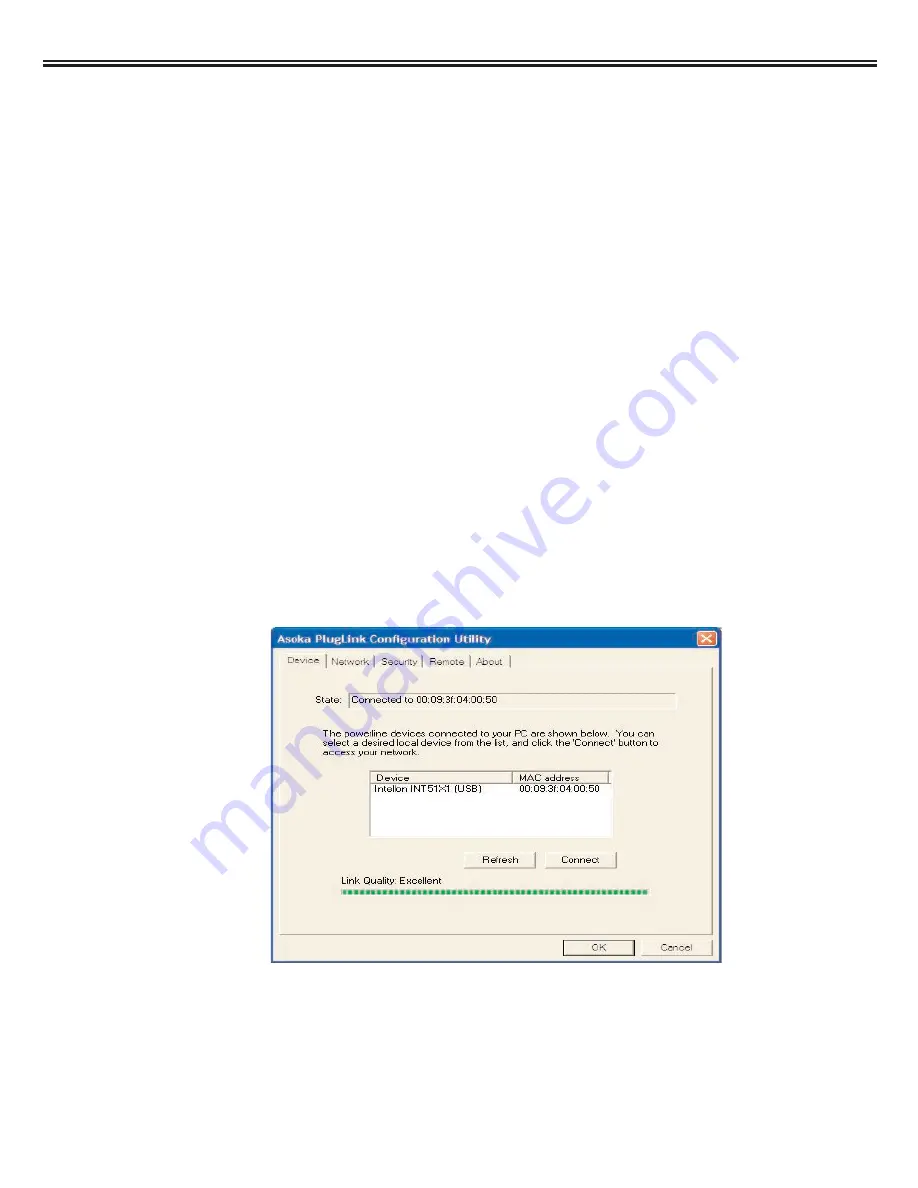
Encryption Utility User’s Guide
The Encryption Utility allows the user to set up a private secure powerline network and provides
useful tools for optimizing your powerline network. It is very important to set up a secure network
after installation to prevent other users to access your data.
The Asoka™ PlugLink™ Encryption Utility is installed when the installation CD is inserted (if it
has not already been installed on your computer); insert the installation CD.
• Make sure that your Asoka™ PlugLink™ device is connected to the computer.
• Start the Encryption Utility from the 'Start' menu by selecting the Asoka folder and select
'Encryption Utility.'
• The Encryption Utility will take a few seconds analyzing the network and report the quality of
the link.
For a step-by-step guide to setting encryption, jump to page 19. To find out more about the
capabilities of the Encryption Utility, please read on.
Now the Encryption Utility presents a number of options selectable by clicking the tabs in the top
of the window, the first tab is the 'Device' tab.
This screen shows the powerline devices currently connected to your PC. Normally this will be
only one device. The MAC address of the connected powerline device is displayed.
Asoka™ PlugLink™ Wall Mount Users Manual
16