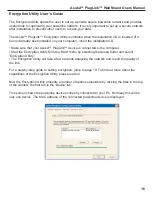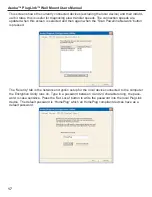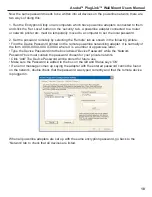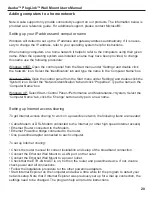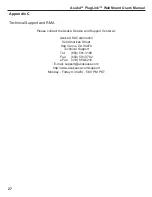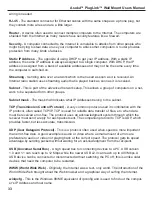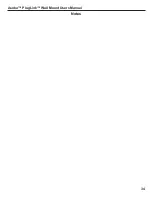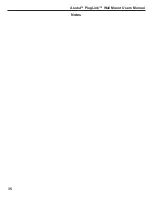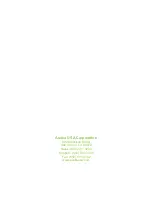Appendix B
Trouble Shooting Guide
Computer networking can sometimes be a headache where many components must work
together for the system to operate properly. With the right tools, the problems are usually easy to
fix. These will get you started:
• The LEDs on the PlugLink device.
• Encryption Utility (from the PlugLink install CD)
• ping
• ipconfig (from the command prompt)
ping and ipconfig are available from the DOS prompt;, click the 'Start' button and select 'Run'
Then, type 'Command' (Windows 98 and ME) or 'cmd' (Windows 2000 and XP).
Windows 2000/XP: Run ipconfig by typing 'ipconfig/all' look at the top of the text output to find
your Host Name and IP Address.
Windows 98/ME: Run ipconfig by typing 'winipcfg' the Host Name and IP Address will be dis-
played.
Run ping by typing 'ping' followed by an IP address or Host Name, e.g. 'ping 192.168.1.1' or
'ping anotherHostName.'
If it just doesn't work…
1) Check that the PL-LNK LED is on, if not:
This LED shows that the device can see other HomePlug devices on the powerline network.
Make sure that all other powerline devices are securely plugged in directly to an outlet (no
extension cord or surge suppressor).
3) Check the USB/Ethernet cables.
PL9720 USB: Check that the USB cable is correctly inserted.
PL9620 ETH: The LED labeled ETH-LNK shows that the PL9620 is correctly connected to an
Ethernet device on the other end of the cable. For this LED to light up, the devices at both ends
of the Ethernet cable must be powered on and the cable must be good. If this LED is not on, the
connection will not work:
• Check that the PL9620-ETH is plugged into a power outlet.
• Check to ensure that the device at the other end of the Ethernet cable is switched on
and operating.
• Try a different Ethernet cable.
Asoka™ PlugLink™ Wall Mount Users Manual
23