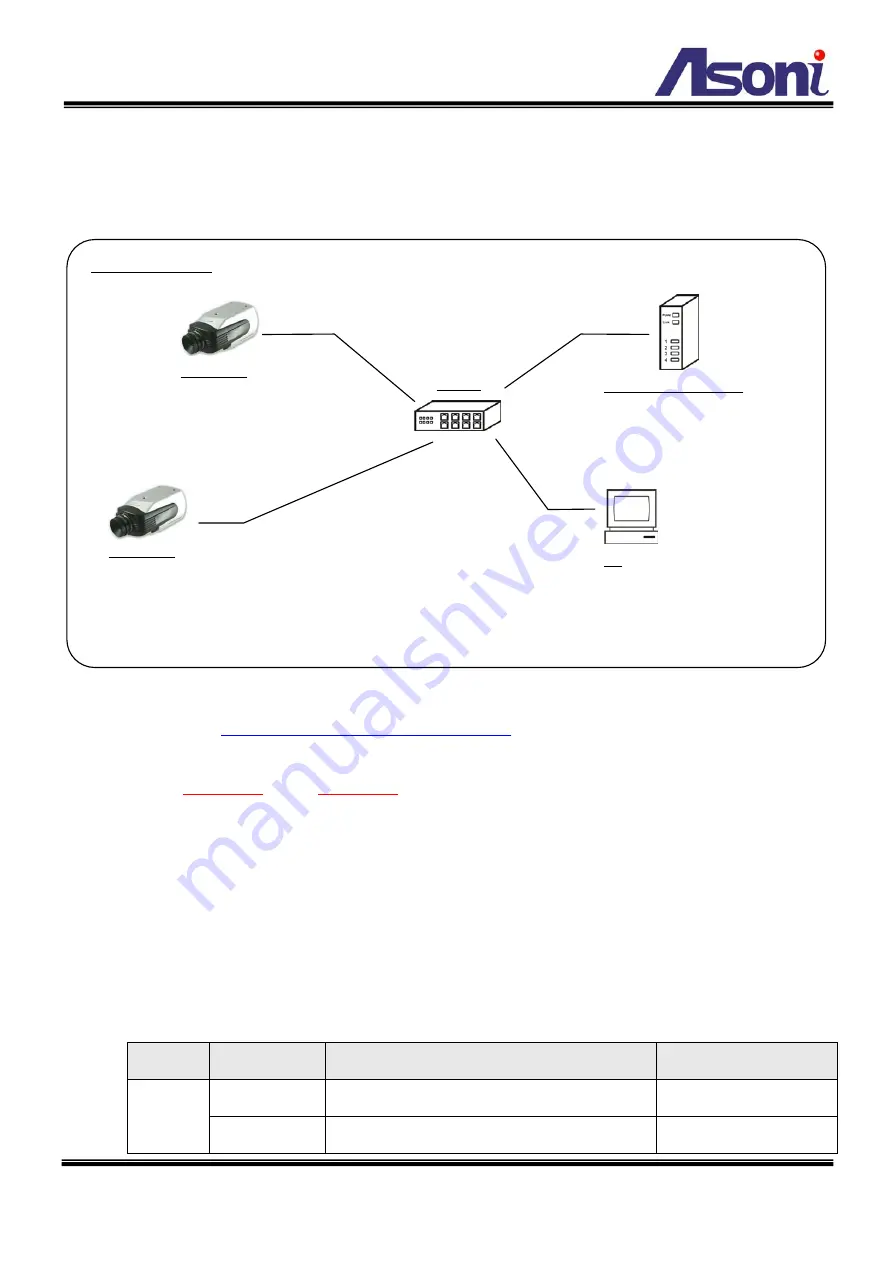
47
Connects to an Exist LAN
If the camera will be used in a local network (LAN) and don’t allow to access via Internet,
please refer to the figure below for the connection.
Connect the cameras to the Switch.
Refer to
page to configure the IP settings.
Please make sure the IP address of Router, PC and camera are in the same subnet.
Ex.
192.168.1
.2 and
192.168.1
.200 have the same subnet.
Set Subnet Mask of Router, PC and cameras.
Set Gateway of PC and cameras with the same IP address. Usually, the Gateway is
the IP address of router.
Set the IP address of a valid DNS into cameras. An invalid DNS will cause the
domain name can’t be resolved and reached, such as email address.
For example, if the IP settings have been configured as the above figure, the cameras can
be linked with following addresses:
Client
Camera
Link Address
Remark
PC
Camera 1
http://192.168.1.200
Camera 2
http://192.168.1.201
PC
IP Address: 192.168.1.2
Subnet Mask: 255.255.255.0
Gateway: 192.168.1.254
Camera 1
IP Address: 192.168.1.200
Subnet Mask: 255.255.255.0
Gateway: 192.168.1.254
Http Port: 80
RTSP Port: 554
Camera 2
IP Address: 192.168.1.201
Subnet Mask: 255.255.255.0
Gateway: 192.168.1.254
Http Port: 80
RTSP Port: 554
Switch
Router or IP Sharing
IP Address: 192.168.1.254
Subnet Mask: 255.255.255.0
Intranet (LAN)








































