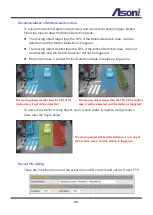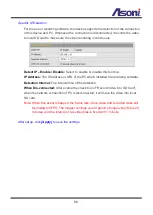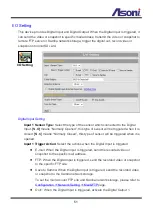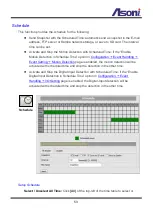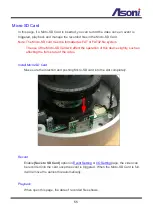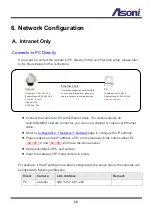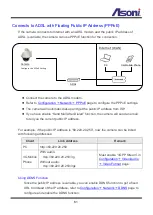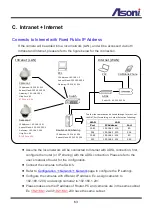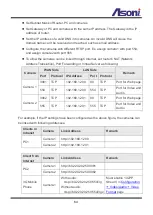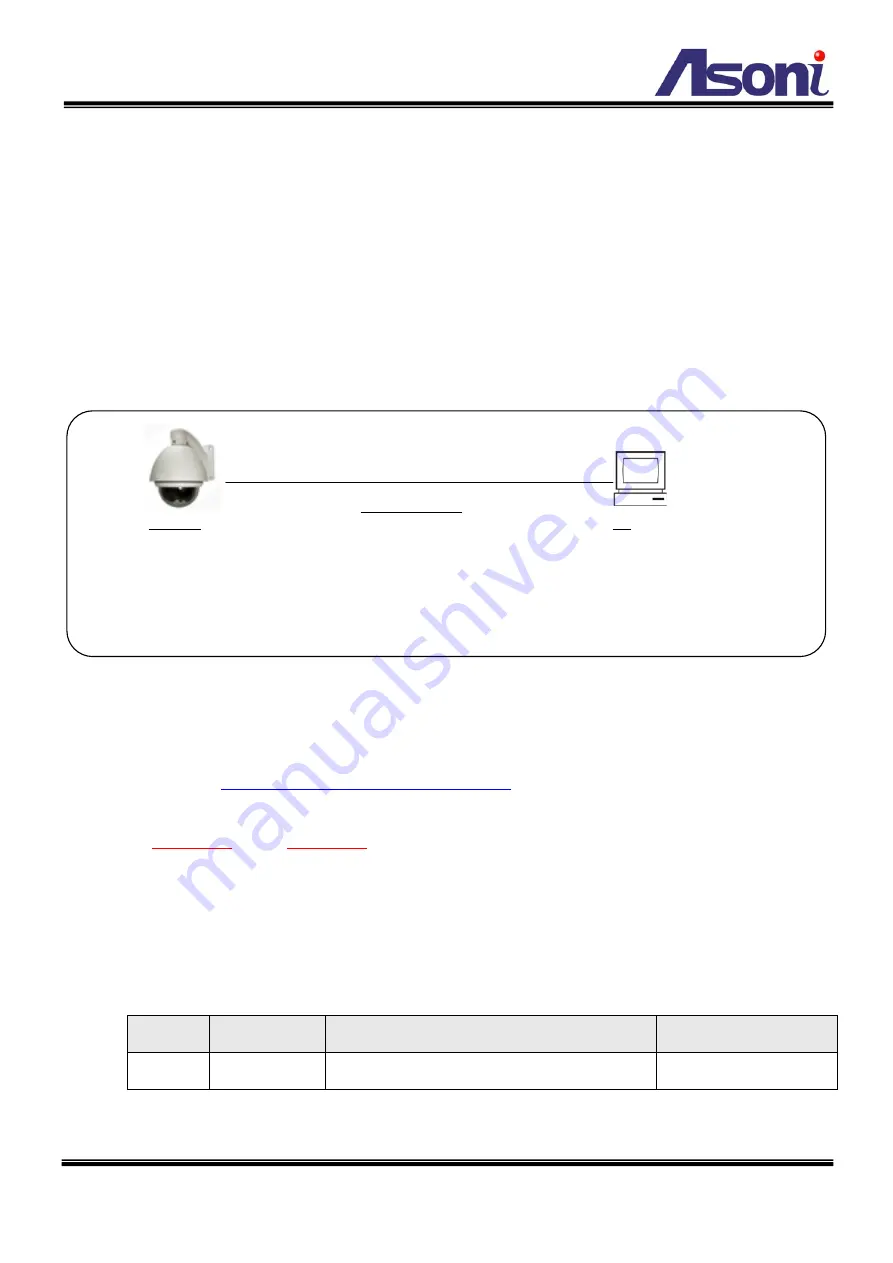
58
6. Network Configuration
A. Intranet Only
Connects to PC Directly
If you want to connect the camera to PC directly for the very first time setup, please refer
to the figure below for the connection.
Connect the camera to PC with Ethernet cable. The camera equips an
Auto-MDI/MDIX network connector, you can use a straight or cross-over Ethernet
cable.
Refer to
page to configure the IP settings.
Please make sure the IP address of PC and camera are in the same subnet. Ex.
192.168.1
.2 and
192.168.1
.200 have the same subnet.
Set Subnet Mask of PC and camera.
Clear the Gateway of PC and camera to empty.
For example, if the IP settings have been configured as the above figure, the cameras can
be linked with following addresses:
Client
Camera
Link Address
Remark
PC
Camera
http://192.168.1.200
PC
IP Address: 192.168.1.2
Subnet Mask: 255.255.255.0
Gateway: (Empty)
Camera
IP Address: 192.168.1.200
Subnet Mask: 255.255.255.0
Gateway: (Empty)
Http Port: 80
RTSP Port: 554
Ethernet Cable
This device supports Auto-MDI/MDIX,
you can use a straight or cross-over
cable to connect these two devices.