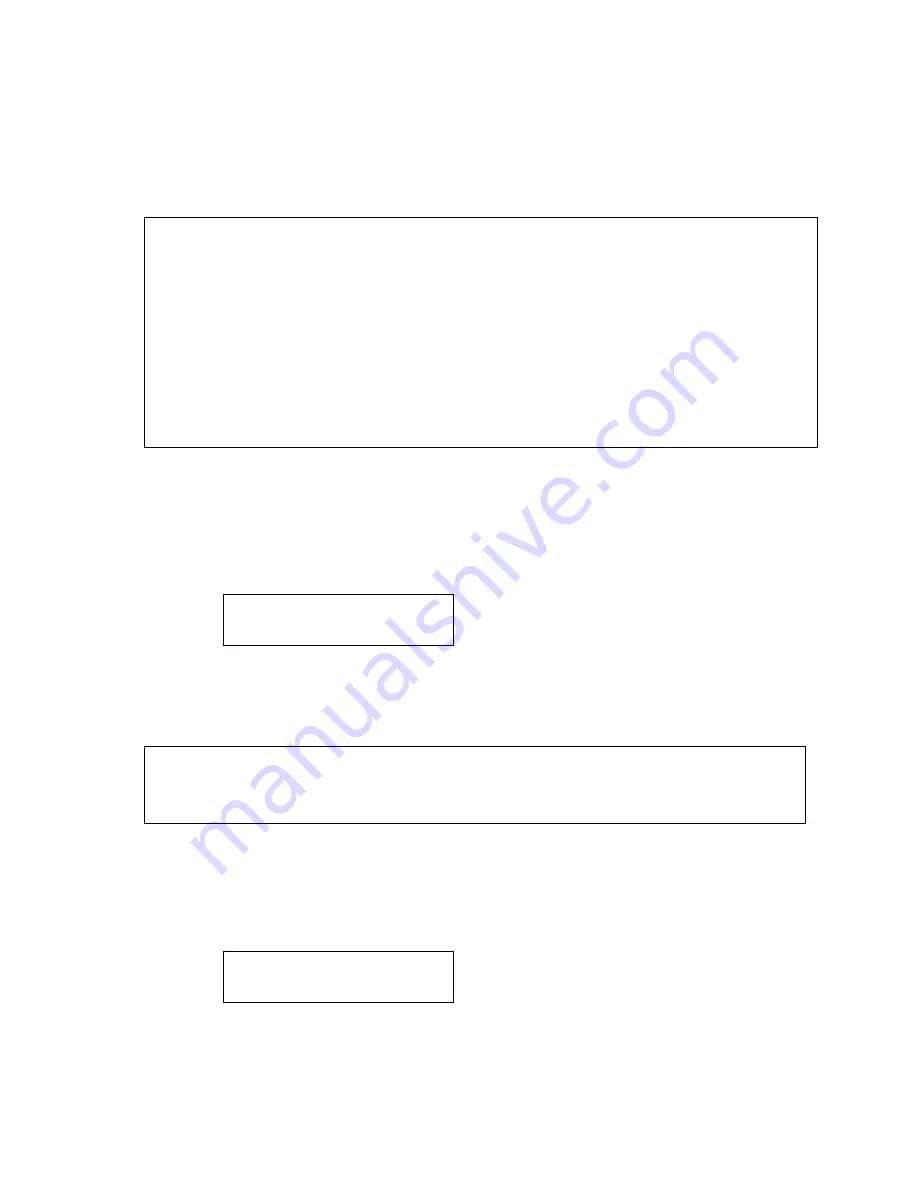
Dynamix DW-PhoneLite Administration Guide
10
Chapter 2 Configuring the Dynamix DW-PhoneLite through
LCD Phone menu
Note:
1. After any configuration has changed for the Dynamix DW-PhoneLite, user has to do
Reboot in the selection 7 “Reboot”.
2. We suggest user to set IP address via LCD menu 5
→
2.3.4.5 first, then go to
chapter 3 to do other configurations via web browser. If user need to do more
detail or advanced configurations, please refer to chapter 4 and use Telnet
command lines.
3. User can also try to enter web configuration via default IP address of Dynamix
DW-PhoneLite:
10.1.1.3
1. Initialize Dynamix DW-PhoneLite
1. After Dynamix DW-PhoneLite finish initializing, it will get into standby mode:
The main LCD screen would be shown as similar as above. “
Proxy
” means the
Dynamix DW-PhoneLite is in Proxy Mode.
Note:
If SIP-Phone didn’t register to Proxy server, when DW-PhoneLite been off- hook,
user will hear busy tone instead of dial tone, also system LED indication will be blinking.
2. When Dynamix DW-PhoneLite is under peer-to-peer mode, on LCD will show “
P2P
”
instead of “
Proxy
”.
SIP-Phone
Proxy
SIP-Phone
P2P
Summary of Contents for Dynamix DW-PhoneLite
Page 1: ......











































