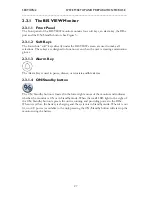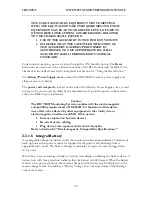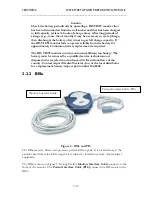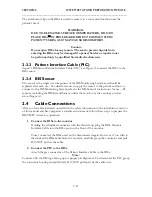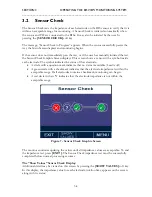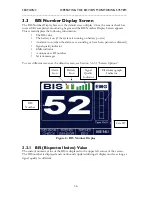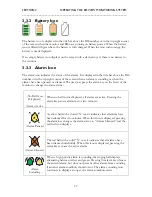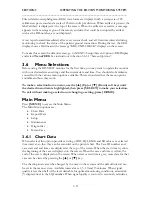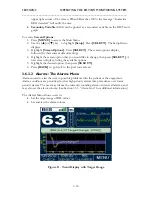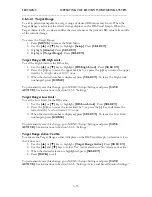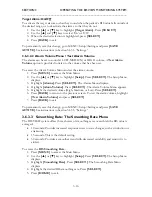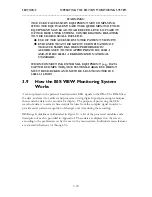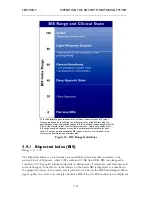SECTION 3 OPERATING THE BIS VIEW MONITORING SYSTEM
______________________________________________________________________
3-7
3.3.2
Battery Icon
The battery icon is displayed in the title bar above the BIS number or in the top right corner
of the screen when the monitor and BISx are running on battery power. When the battery
icon is filled with green bars, the battery is fully charged. When the icon turns orange, the
battery is nearly depleted.
If an empty battery icon displays on the screen with a slash across it, there is no battery in
the monitor.
3.3.3
Alarm Icon
The alarm icon indicates the status of the alarms. It is displayed in the title bar above the BIS
number or in the top right corner of the screen when an alarm is sounding or when the
alarms have been paused or silenced. The user may press the alarm key on the front of the
monitor to change the alarm status:
(No Bell Icon
Displayed)
Alarms Active
When no bell icon is displayed, all alarms are active. Pressing the
alarm key pauses all alarms for two minutes.
Alarms Paused
A yellow bell with a dotted ‘X’ over it indicates that all alarms have
been silenced for two minutes. When this icon is displayed, pressing
the alarm key changes the alarm status to “Alarms Silenced” and the
red bell icon displays.
Alarms Silenced
The red bell with a solid “X” over it indicates that all alarms have
been silenced indefinitely. When this icon is displayed, pressing the
alarm key restores the active alarms.
Alarm
Sounding
When a high priority alarm is sounding, the ringing bell displays,
alternating between yellow and green. Pressing the alarm key silences
the current alarm, but does not prevent other alarms from sounding
if another alarm condition should occur. The alarm sounding icon
continues to display as long as the alarm condition exists.