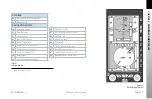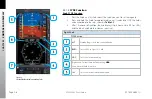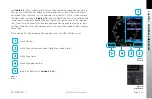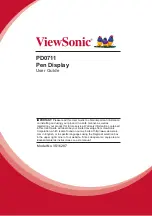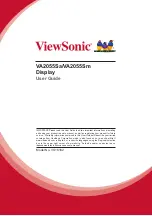CHAPTER 2
C
ONTR
OLS AND DISPL
A
Y
EFD1000 E5 Pilot’s Guide
Page 2-8
091-00086-001 ( )
Figure 2-4
Editing the HDG field
Figure 2-5
HDG field updated and inactive
2.2.1.4. Using the Knobs (Example)
How to Set the Heading Bug (HDG)
1. Rotate the Right Knob to the desired heading value, shown both by the
position of the Heading Bug and the numeric value in the Selected Heading
Field (
Figure 2-4
). The HDG label, Heading Bug and the Selected Heading
Field appears in magenta
2. After 10 seconds of inactivity, the knob defaults to HDG. The HDG label,
Heading Bug and Selected Heading Field value will appear in cyan
(
Figure 2-5
).
2.2.2. Navigation Source Select Buttons
The center button on the bottom of the display (
Figure 2-6
) allow the pilot to select
the navigation source for the CDI (
see
Section 4.4.5. CDI Navigation Source
for more
detailed information).
The CDI Nav Source Select Button is the center button (
Figure 2-6
). It selects which
of the available navigation sources will couple to the CDI, which in turn couples to
the autopilot (if available). Each press of the CDI Nav Source Button selects the next
available nav source, cycling through all available sources in a round-robin sequence.
The currently coupled CDI nav source is displayed directly above the CDI Nav Source
Select Button.
The available navigation sources are configured when the EFI was installed (depending
on what is installed in the aircraft and connected to the EFI). The available navigation
source choices are: GPS1and VLOC1.