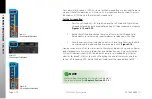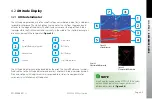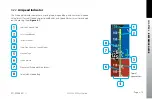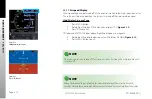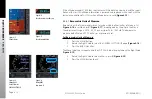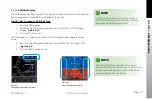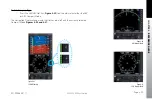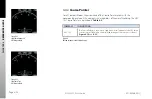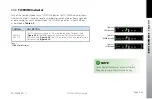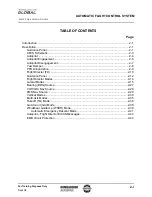CHAPTER 4
REFERENCE GUIDE
EFD1000 E5 Pilot’s Guide
Page 4-9
091-00086-001 ( )
4.2.1.1. Roll Scale
The Roll Scale is displayed at the top of the Attitude Indicator and comprises a moving
scale set against a fixed, white, triangle roll pointer (
Figure 4-3, Ref 6 & 7
). Tick marks
are displayed at 0º, 10º, 20º, 30º, 45º, and 60º of roll. The 45º marks are triangles.
4.2.1.2. Pitch Scale
The pitch scale consists of minor pitch marks in 2.5º increments up to ±20º and major
pitch marks in 10º increments up to ±90º (
Figure 4-3, Ref 5
). Red chevrons come into
view for nose-up pitch angles of 15º or more (
Figure 4-5
), and nose-down pitch angles
of 10º or less (
Figure 4-6
). The pitch chevrons aid the pilot in unusual attitude recovery.
The range of movement of the background sky and ground boundaries are limited so
that some sky or ground is always visible.
4.2.1.3. Slip/Skid Indicator
The Slip/Skid Indicator is the small white rectangle under the roll pointer (
Figure
4-3, Ref 8
). The Slip/Skid Indicator moves left and right relative to the roll pointer in
proportion to lateral acceleration. The width of the rectangle is equivalent to the width
of the ball in a mechanical inclinometer.
Figure 4-5
Pitch Markings
Large Pitch Down
Figure 4-6
Pitch Markings
Large Pitch Up
NOTE
While operating in Degraded Mode both the
Slip/Skid indicator and Turn Rate indicator on the
EFI will be removed. Refer to your legacy instruments
for these indications..