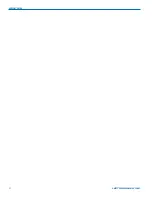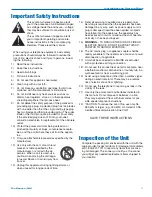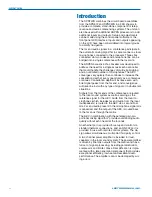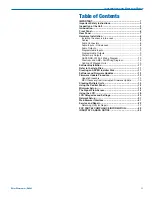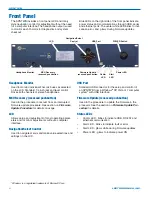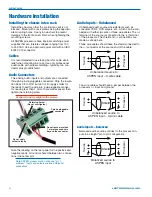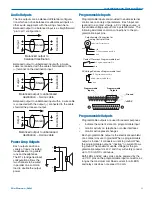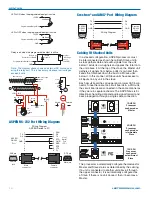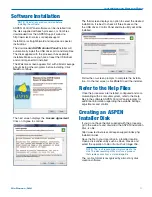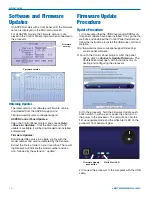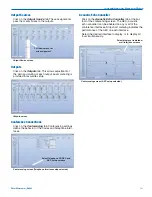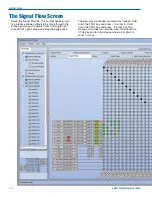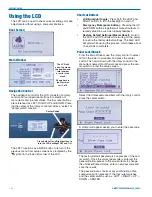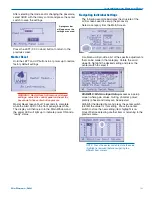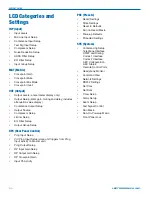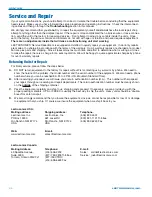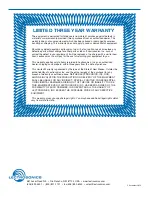SPNTWB
LECTROSONICS, INC.
12
Software and Firmware
Updates
On ASPEN models with a front panel LCD, the firmware
version is displayed on the Main menu screen.
For all ASPEN models, the firmware version is dis-
played in the Control Panel program when connected to
the processor.
Firmware
version
Firmware version
Obtaining Updates
The latest versions of software and firmware can be
downloaded from the ASPEN support site:
http://www.lectrosonics.com/aspensupport
ASPEN Control Panel Updates:
Open the Control Panel program and choose
Help
-
>
Check for Updates
... from the Main menu. If and
update is available, it will be downloaded and installed
automatically.
Firmware Updates:
Downloaded files arrive in a single .zip file with the
model number and version indicated by the filename.
Extract the file to a folder on your local drive. The result-
ing filename will indicate the model number and ver-
sion, followed by the extension “.update.”
Firmware Update
Procedure
Update Procedure
1) It is assumed that the USB drivers and ASPEN con-
trol panel software have been installed. If not, go the the
web site and download the Control Panel Installer and
follow the instructions to install the USB driver, GUI and
Help file.
http://www.lectrosonics.com/aspensupport/index.php/
control-panel-software
2) Launch the Control Panel program. After the panel
opens, click on
Connect->Update Firmware...
The
Update Wizard will open, with instructions on con-
necting and configuring the processor.
3) On the processor, hold the Firmware Update push-
button switch in with a pen or paper clip and turn on
the power to the processor. The unit will boot into the
firmware update mode and the white Alert LED on the
processor front panel will glow.
Firmware Update
pushbutton
White Alert LED
4) Connect the processor to the computer with the USB
cable.
Summary of Contents for SPNTWB
Page 2: ...SPNTWB LECTROSONICS INC 2...