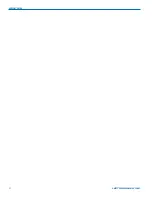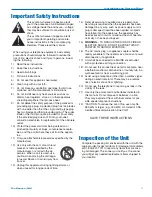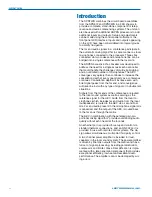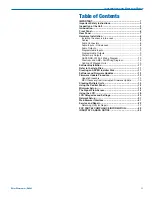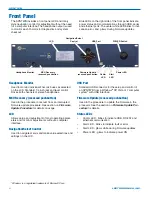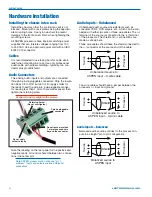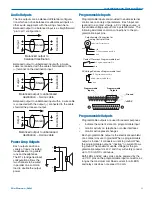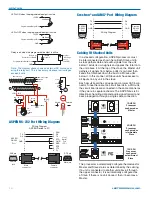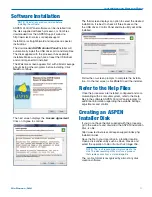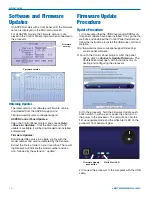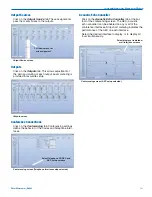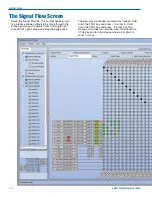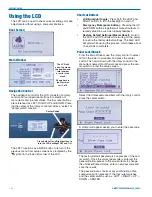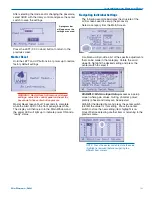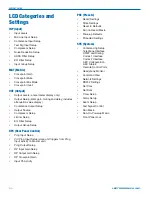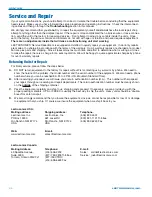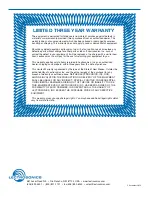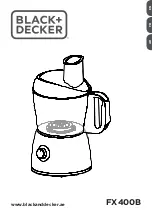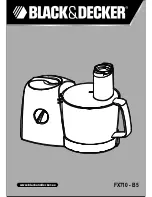Installation and Startup Guide
Rio Rancho, NM
13
5) Click on Next in the control panel and another page
will open, allowing you to select the device to be up-
dated. Highlight the device and click Next to proceed.
6) The next page allows you to select the update file.
Use the “Browse” button to point at the firmware update
file and click
Next
to continue.
Browse button
7) Review the information displayed and click on
Start
Update
.
8) Do not disturb the USB cable connection during the
update process. The firmware update takes up to 15
minutes to complete. Be sure the computer does not
go into hibernation or sleep mode during the update
process.
NOTE: If the procedure is interrupted, see the
next section on recovery
9) When the update is complete, click
Finish
to exit the
Update Wizard.
10) Cycle the power on the processor to restart using
the updated firmware.
MCU Recovery from Interrupted Firmware
Update Procedure
If instructed to do so by Lectrosonics Customer Sup-
port, the firmware in a non-functioning unit can be
restored.
Launch the Control Panel program. After the panel
opens, click on
Connect->Update Firmware...
In the lower part of the screen is a check box that is
used only for the recovery process. When the box is
checked, the instructions will change to describe the
recovery procedure.
Recovery check box
Follow the on-screen prompts to return the unit to nor-
mal operation.
Summary of Contents for SPNTWB
Page 2: ...SPNTWB LECTROSONICS INC 2...