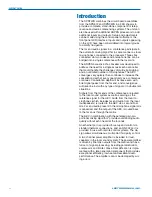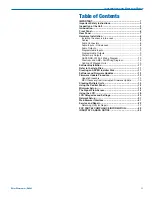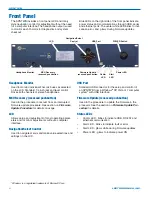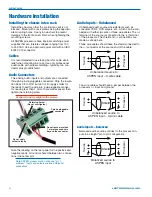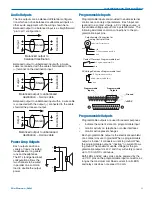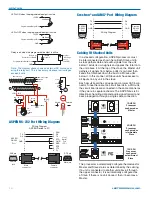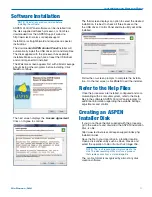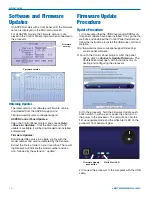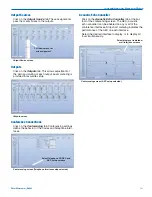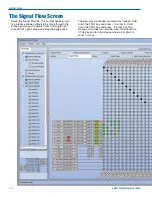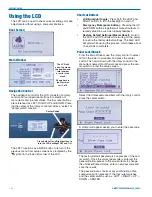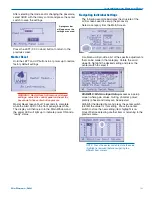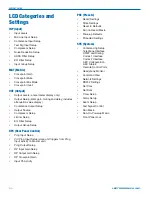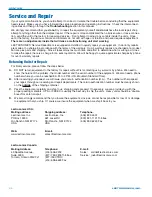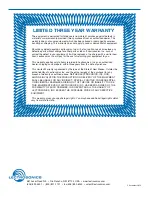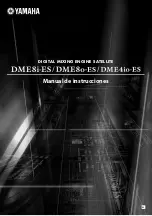SPNTWB
LECTROSONICS, INC.
18
Using the LCD
The LCD can be used to check current settings or make
adjustments without using a computer interface.
Boot Screen
Main Window
The LCD will
show the mode,
the position and
total number
of units in the
stack.
Shown here is
the Master as
unit 1 of 2.
Navigation Control
The navigation control for the LCD consists of a rotary
control and four directional buttons for selection of
menu items and to enter values. The four outer buttons
are referenced as LEFT, RIGHT, UP and DOWN. Press-
ing the center of the rotary control provides a “select” or
“center switch” function.
Press both Left and Right buttons to
turn the LCD backlight OFF and ON
Center Switch
The LEFT functions as a BACK button to return to the
previous menu from setup screens as prompted by the
symbol in the lower left corner of the LCD.
Shortcut Buttons
•
LCD Backlight Toggle:
Press both the LEFT and
RIGHT buttons to turn the backlight on and off.
•
Emergency Mute (panic button):
Pressing the UP
and DOWN buttons together will mute all outputs to
remedy situations such as runaway feedback.
•
Restore Default Settings (Master Reset):
Hold in
the LEFT and UP buttons while turning on the power
to restore the factory default settings. The Alert LED
will glow white during the process, which takes about
75 seconds to complete.
Panel Lock/Unlock
From the Main Window, use the rotary control to select
SYS
in the lower row window and press the center
switch. Then scroll down with the rotary control to the
menu item named
Front Panel Lock
and press the cen-
ter switch to enter the setup screen.
Select the
Unlocked/Locked
item with the rotary control,
press the center switch.
A prompt will appear asking you to enter the passcode.
The factory default passcode is five presses of the cen-
ter switch. Once the correct passcode is entered, the
panel will allow access to the screen items to change
the unlocked/locked status, enter a new passcode and
save the results.
The passcode can consist of any combination of five
successive button presses of the four outer switches
and the center switch such as: LEFT > RIGHT > UP >
DOWN > CENTER.
Summary of Contents for SPNTWB
Page 2: ...SPNTWB LECTROSONICS INC 2...