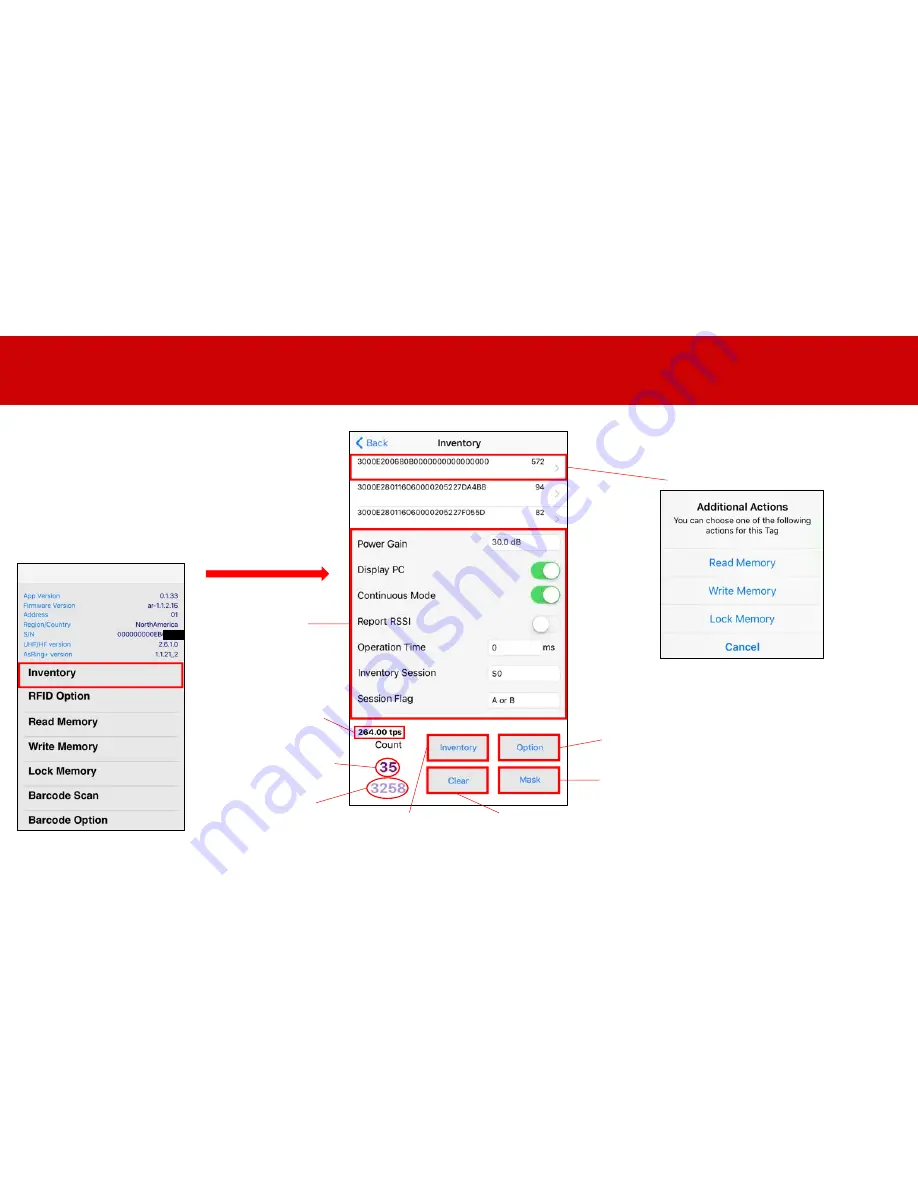
Basic Use Guide – Page 2/4
In the AsReaderGUN App, tap ‘Inventory’
and pull the trigger on the Gun (or tap
‘Inventory’) to begin scanning for RFID tags.
A figure-8 movement of the gun is
recommended to scan the most tags.
Change Options here
Click to Read/Write/Lock Tag
Total Number of Scans
Total Number of Unique Tags
Tags Per Second (scanned)
Show/Hide the
Options above.
Set Mask Filters
Clear Scanned Tags
Alternate
“soft-trigger” button


































