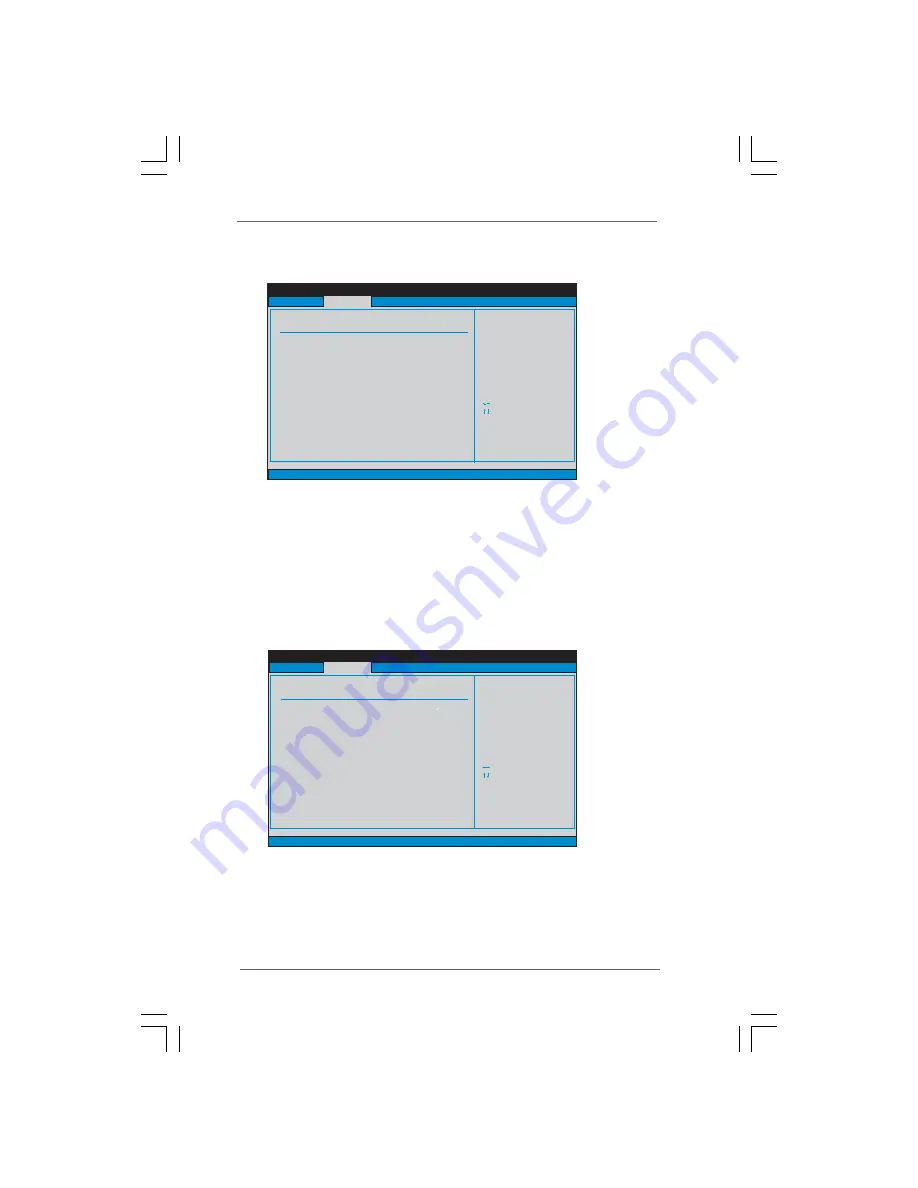
4 1
4 1
4 1
4 1
4 1
3.3.5
3.3.5
3.3.5
3.3.5
3.3.5 PCIPnP Configuration
PCIPnP Configuration
PCIPnP Configuration
PCIPnP Configuration
PCIPnP Configuration
PCI Latency Timer
The default value is 32. It is recommended to keep the default value unless
the installed PCI expansion cards’ specifications require other settings.
PCI IDE BusMaster
Use this item to enable or disable the PCI IDE BusMaster feature.
3.3.6
3.3.6
3.3.6
3.3.6
3.3.6 Floppy Configuration
Floppy Configuration
Floppy Configuration
Floppy Configuration
Floppy Configuration
In this section, you may configure the type of your floppy drive.
BIOS SETUP UTILITY
Advanced PCI / PnP Settings
Value in units of PCI
clocks for PCI device
latency timer
register.
Select Screen
Select Item
+-
Change Option
F1
General Help
F9
Load Defaults
F10
Save and Exit
ESC
Exit
v02.54 (C) Copyright 1985-2003, American Megatrends, Inc.
PCI Latency Timer
PCI IDE BusMaster
[32]
[Enabled]
Advanced
BIOS SETUP UTILITY
Floppy Configuration
Select the type of
floppy drive
connected to the
system.
Select Screen
Select Item
+-
Change Option
F1
General Help
F9
Load Defaults
F10
Save and Exit
ESC
Exit
v02.54 (C) Copyright 1985-2003, American Megatrends, Inc.
Advanced
Floppy A
[1.44 MB 3 "]
1
2
Floppy B
[Disabled]







































