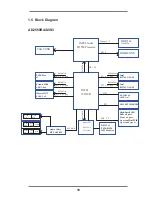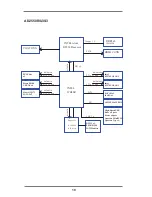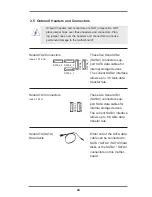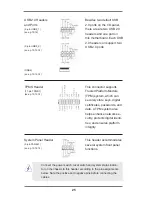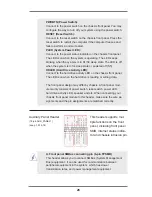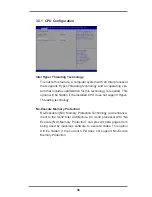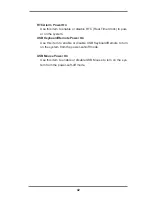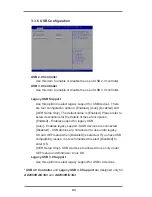32
Chapter 3: UEFI SETUP UTILITY
3.1 Introduction
This section explains how to use the UEFI SETUP UTILITY
to configure
your system. The UEFI chip on the motherboard stores the UEFI SETUP
UTILITY. You may run the UEFI SETUP UTILITY when you start up the
computer. Please press <F2> or <Del> during the Power-On-Self-Test
(POST) to enter the UEFI S
ETUP UTILITY, otherawise, POST will continue
with its test routines.
If you wish to enter the UEFI SETUP UTILITY after POST, restart the sys-
tem by pressing <Ctl> + <Alt> + <Delete>, or by pressing the reset button
on the system chassis. You may also restart by turning the system off and
then back on.
Because the UEFI software is constantly being updated, the
following UEFI setup screens and descriptions are for reference
purpose only, and they may not exactly match what you see on
your screen.
3.1.1 UEFI Menu Bar
The top of the screen has a menu bar with the following selections:
Main
For setting system time/date information
Advanced
For advanced system configurations
H/W Monitor
Displays current hardware status
Boot
For configuring boot settings and boot priority
Security
For security settings
Save & Exit
Exit the current screen or the UEFI Setup Utility
Server Mgmt
For managing the server
Event Logs
For event log configuration