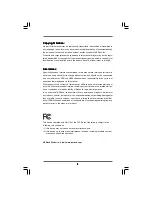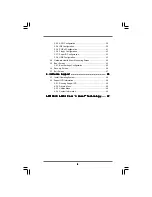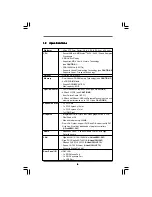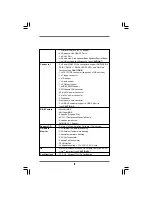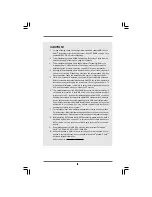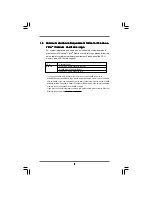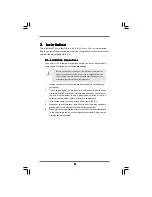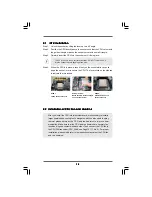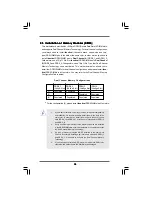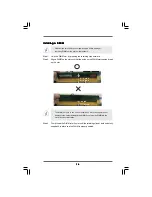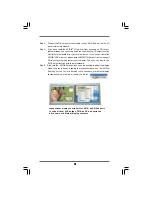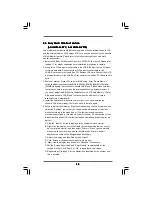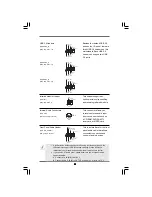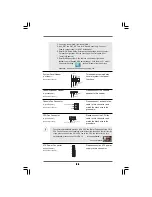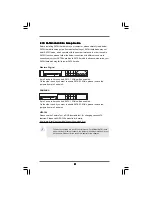1 2
1 2
1 2
1 2
1 2
1
2
4
3
5
7
6
8
10
9
11
12
13
1.6
1.6
1.6
1.6
1.6
HD 8CH I/O (ALiveNF6G
HD 8CH I/O (ALiveNF6G
HD 8CH I/O (ALiveNF6G
HD 8CH I/O (ALiveNF6G
HD 8CH I/O (ALiveNF6G-D
-D
-D
-D
-DVI / ALiveNF6G
VI / ALiveNF6G
VI / ALiveNF6G
VI / ALiveNF6G
VI / ALiveNF6G-----VST
VST
VST
VST
VSTA)
A)
A)
A)
A)
1
Parallel Port
8
Microphone (Pink)
2
RJ-45 Port
9
USB 2.0 Ports (USB01)
3
Side Speaker (Gray)
10
USB 2.0 Ports (USB23)
4
Rear Speaker (Black)
11
VGA Port
5
Central / Bass (Orange)
12
PS/2 Keyboard Port (Purple)
6
Line In (Light Blue)
13
PS/2 Mouse Port (Green)
*
7
Front Speaker (Lime)
*
If you use 2-channel speaker, please connect the speaker’s plug into “Front Speaker Jack”. See
the table below for connection details in accordance with the type of speaker you use.
TABLE for Audio Output Connection
Audio Output Channels Front Speaker Rear Speaker
Central / Bass
Side Speaker
(No. 7)
(No. 4)
(No. 5)
(No. 3)
2
V
--
--
--
4
V
V
--
--
6
V
V
V
--
8
V
V
V
V
*
To enable Multi-Streaming function, you need to connect a front panel audio cable to the front
panel audio header. After restarting your computer, you will find “Mixer” tool on your system.
Please select “Mixer ToolBox” , click “Enable playback multi-streaming”, and click
“ok”. Choose “2CH”, “4CH”, “6CH”, or “8CH” and then you are allowed to select “Realtek HDA
Primary output” to use Rear Speaker, Central/Bass, and Front Speaker, or select “Realtek HDA
Audio 2nd output” to use front panel audio.