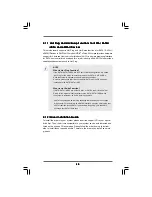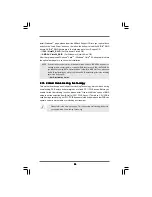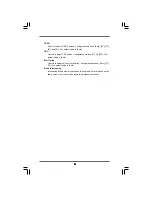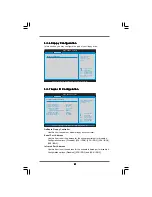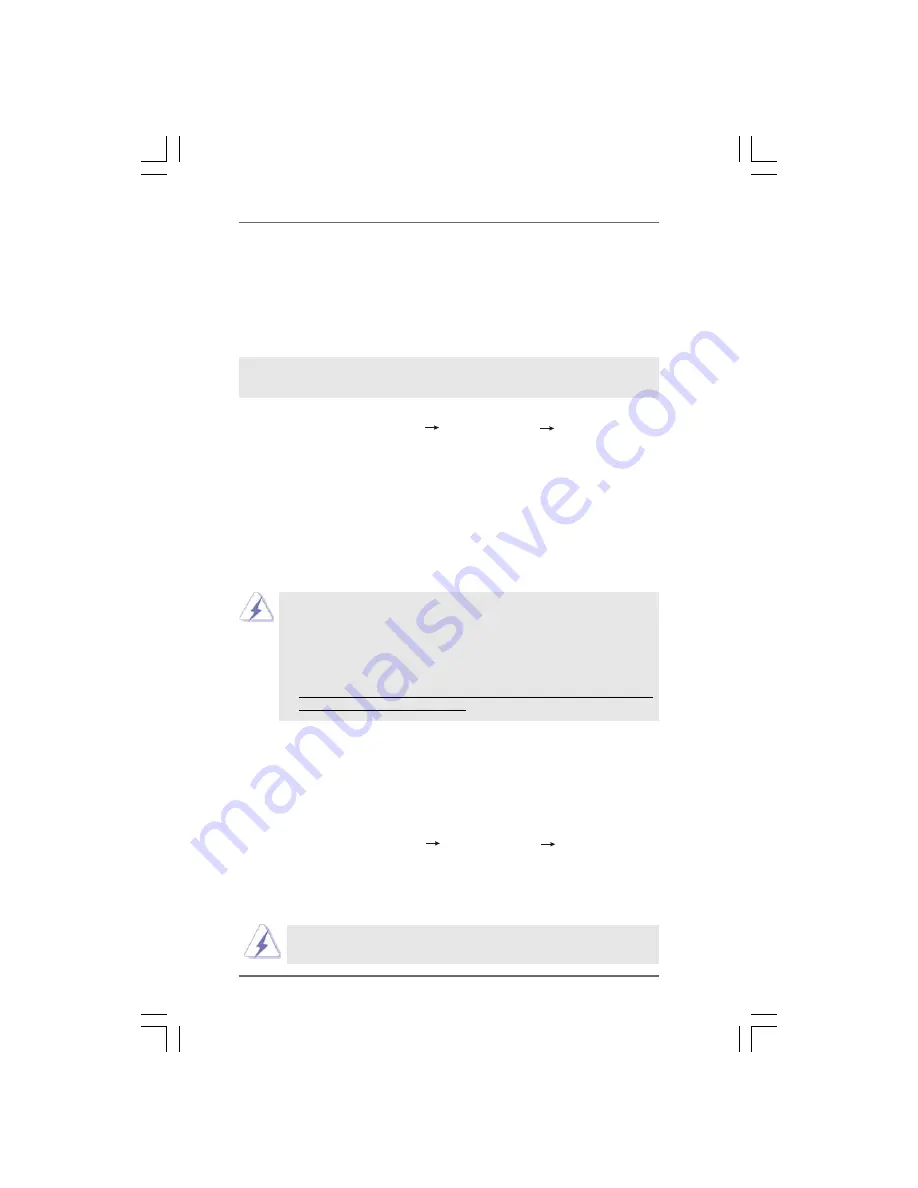
3 3
3 3
3 3
3 3
3 3
Using SATA / SATAII HDDs and eSATAII devices without NCQ and Hot Plug
functions
STEP 1: Set Up BIOS.
A.
Enter BIOS SETUP UTILITY
Advanced screen
IDE Configuration.
B.
Set the “SATA Operation Mode” option to [non-RAID].
STEP 2: Install Windows
®
Vista
TM
/ Vista
TM
64-bit OS on your system.
2.14
2.14
2.14
2.14
2.14 Installing Windows
Installing Windows
Installing Windows
Installing Windows
Installing Windows
®
2000 / XP / XP 64-bit / Vista
2000 / XP / XP 64-bit / Vista
2000 / XP / XP 64-bit / Vista
2000 / XP / XP 64-bit / Vista
2000 / XP / XP 64-bit / Vista
TM
TM
TM
TM
TM
/ Vista
/ Vista
/ Vista
/ Vista
/ Vista
TM
TM
TM
TM
TM
64-bit With RAID Functions
64-bit With RAID Functions
64-bit With RAID Functions
64-bit With RAID Functions
64-bit With RAID Functions
If you want to install Windows
®
2000, Windows
®
XP, Windows
®
XP 64-bit, Windows
®
Vista
TM
or Windows
®
Vista
TM
64-bit on your SATA / SATAII HDDs with RAID functions,
please follow below procedures according to the OS you install.
1. The installation procedures for Windows
®
Vista
TM
/ Vista
TM
64-bit are subject to
change. Please visit our website for the updates of Windows
®
Vista
TM
/ Vista
TM
64-bit driver and related information in the future.
2. Before installing Windows
®
2000 to your system, your Windows
®
2000 optical
disk is supposed to include SP4. If there is no SP4 included in your disk, please
visit the below website for proper procedures of making a SP4 disk:
http://www.microsoft.com/Windows2000/downloads/servicepacks/sp4/spdeploy.
htm#the_integrated_installation_fmay
2.14.1 Installing Windows
2.14.1 Installing Windows
2.14.1 Installing Windows
2.14.1 Installing Windows
2.14.1 Installing Windows
®
2000 / XP / XP 64-bit With RAID
2000 / XP / XP 64-bit With RAID
2000 / XP / XP 64-bit With RAID
2000 / XP / XP 64-bit With RAID
2000 / XP / XP 64-bit With RAID
Functions
Functions
Functions
Functions
Functions
If you want to install Windows
®
2000 / Windows
®
XP / Windows
®
XP 64-bit on your
SATA / SATAII HDDs with RAID functions, please follow below steps.
STEP 1: Set Up BIOS.
A.
Enter BIOS SETUP UTILITY
Advanced screen
IDE Configuration.
B.
Set the “SATA Operation Mode” option to [RAID].
STEP 2: Make a SATA / SATAII driver diskette.
Please make a SATA / SATAII driver diskette by following section 2.13.1 step 2 on
page 31.
drivers. NVIDIA
®
AHCI drivers are in the following path in our Support CD:
.. \ I386 \ Vista32_AHCI
(For Windows
®
Vista
TM
OS)
.. \ AMD64 \ Vista64_AHCI
(For Windows
®
Vista
TM
64-bit OS)
After that, please insert Windows
®
Vista
TM
/ Windows
®
Vista
TM
64-bit optical disk into
the optical drive again to continue the installation.
If you want to enable Hot Plug function on eSATAII ports but you install OS
on IDE HDD, please skip step 2.