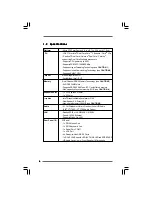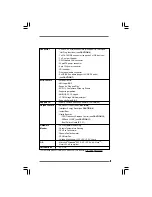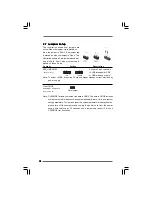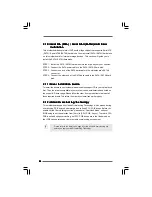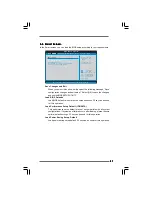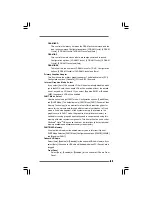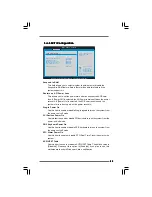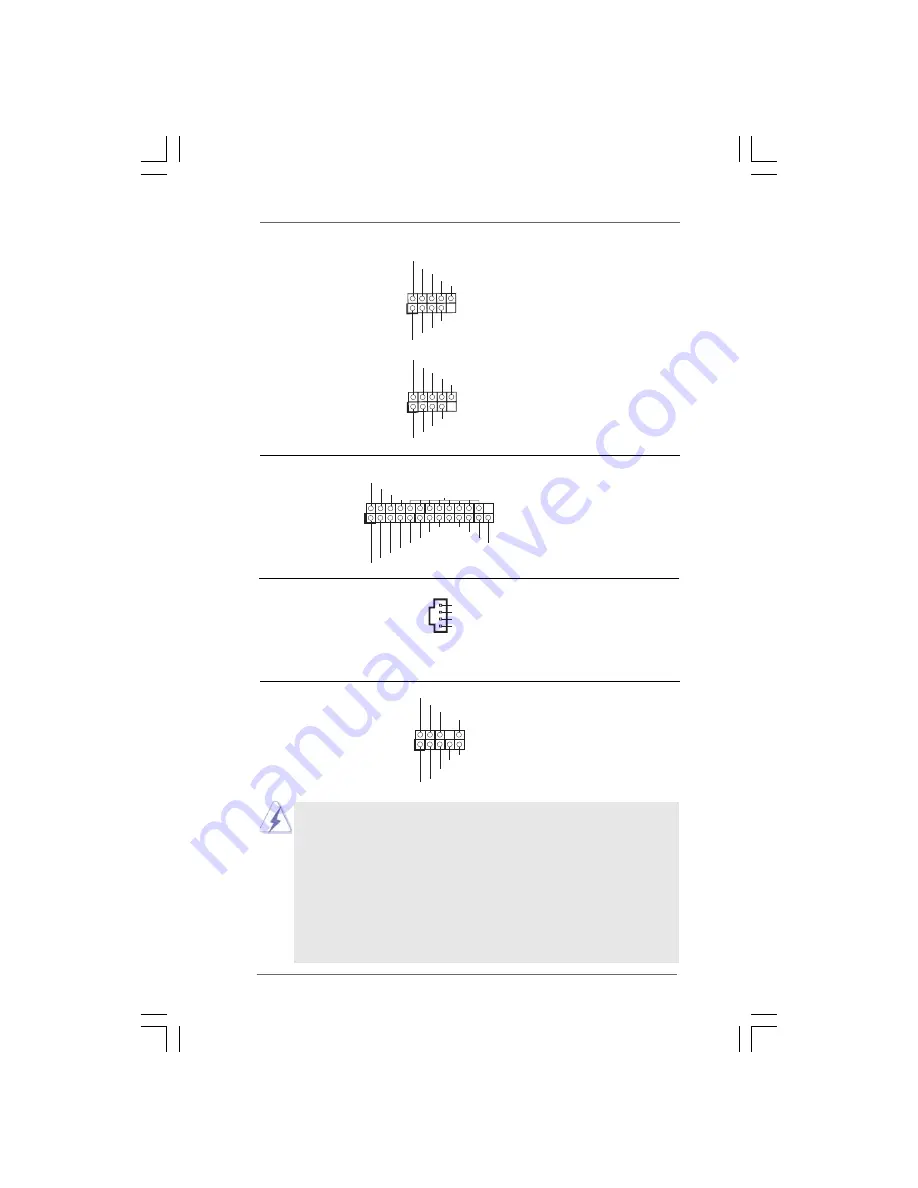
2 0
2 0
2 0
2 0
2 0
1. High Definition Audio supports Jack Sensing, but the panel wire on
the chassis must support HDA to function correctly. Please follow the
instruction in our manual and chassis manual to install your system.
2. If you use AC’97 audio panel, please install it to the front panel audio
header as below:
A. Connect Mic_IN (MIC) to MIC2_L.
B. Connect Audio_R (RIN) to OUT2_R and Audio_L (LIN) to OUT2_L.
C. Connect Ground (GND) to Ground (GND).
D. MIC_RET and OUT_RET are for HD audio panel only. You don’t
need to connect them for AC’97 audio panel.
USB 2.0 Headers
Besides four default USB 2.0
(9-pin USB6_7)
ports on the I/O panel, there are
(see p.10 No. 16)
two USB 2.0 headers on this
motherboard. Each USB 2.0
header can support two USB
2.0 ports.
(9-pin USB4_5)
(see p.10 No. 13)
USB_
P
WR
USB_
P
WR
P
+7
P
-7
P
+6
P
-6
GND
GND
DUMMY
1
USB
_PW
R
USB
_PW
R
P+5
P-5
P+4
P-4
G
N
D
G
N
D
DU
MMY
1
Internal Audio Connector
This connector allows you
(4-pin CD1)
to receive stereo audio input
(CD1: see p.10 No. 20)
from sound sources such as
a CD-ROM, DVD-ROM, TV
tuner card, or MPEG card.
Front Panel Audio Header
This is an interface for front
(9-pin HD_AUDIO1)
panel audio cable that allows
(see p.10 No. 21)
convenient connection and
control of audio devices.
Print Port Header
This is an interface for print
(25-pin LPT1)
port cable that allows
(see p.10 No. 22)
convenient connection of printer
devices.
1
AFD#
ERROR#
PINIT#
GND
SLIN#
STB#
SPD0
SPD1
SPD2
SPD3
SPD4
SPD5
SPD6
SPD7
ACK#
BUSY
PE
SLCT
CD-L
GND
GND
CD-R
CD1
J_
S
EN
S
E
O
U
T2_L
1
MI
C
_
R
ET
P
R
E
S
EN
C
E#
G
N
D
O
U
T2_
R
MI
C
2_
R
MI
C
2_L
O
U
T_
R
ET