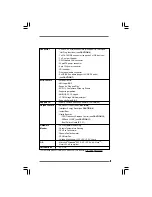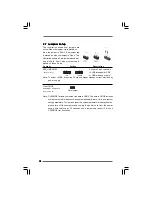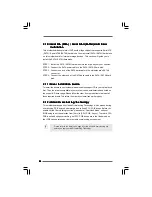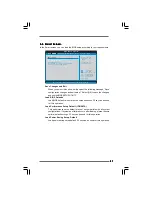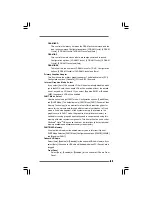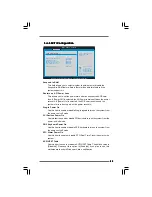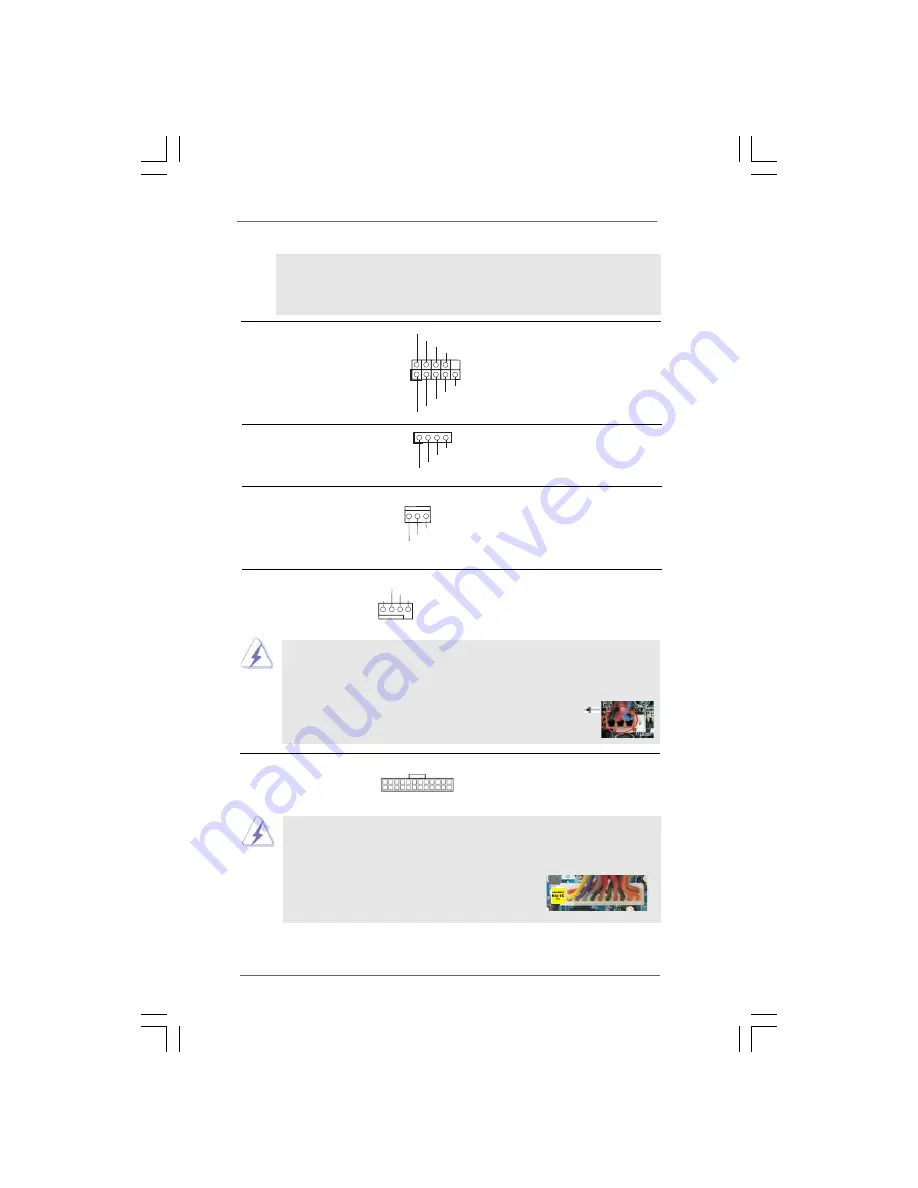
2 1
2 1
2 1
2 1
2 1
E. Enter BIOS Setup Utility. Enter Advanced Settings, and then select
Chipset Configuration. Set the Front Panel Control option from
[Auto] to [Enabled].
+5V
DU
MMY
DU
MMY
S
PEAKE
R
1
G
N
D
PW
RB
TN#
PLE
D
-
PLE
D
+
DU
MMY
R
E
S
ET#
G
N
D
H
D
LE
D
+
H
D
LE
D
-
1
System Panel Header
This header accommodates
(9-pin PANEL1)
several system front panel
(see p.10 No. 9)
functions.
Chassis Speaker Header
Please connect the chassis
(4-pin SPEAKER 1)
speaker to this header.
(see p.10 No. 10)
Chassis Fan Connector
Please connect a chassis fan
(3-pin CHA_FAN1)
cable to this connector and
(see p.10 No. 14)
match the black wire to the
ground pin.
CPU Fan Connector
Please connect a CPU fan cable
(4-pin CPU_FAN1)
to this connector and match
(see p.10 No. 3)
the black wire to the ground pin.
GND
+1
2
V
CHA_FAN_S
P
EED
G
N
D
+12V
C
P
U
_FAN_
S
PEE
D
FAN_
S
PEE
D
_
C
ONT
R
OL
1 2 3 4
20-Pin ATX Power Supply Installation
ATX Power Connector
Please connect an ATX power
(24-pin ATXPWR1)
supply to this connector.
(see p.10 No. 4)
Though this motherboard provides 24-pin ATX power connector, it can still work
if you adopt a traditional 20-pin ATX power supply. To use the 20-pin ATX power
supply, please plug your power supply along with Pin 1 and Pin 13.
24
13
12
1
24
13
12
1
Though this motherboard provides 4-Pin CPU fan (Quiet Fan) support, the 3-Pin
CPU fan still can work successfully even without the fan speed control function.
If you plan to connect the 3-Pin CPU fan to the CPU fan connector on this
motherboard, please connect it to Pin 1-3.
3-Pin Fan Installation
Pin 1-3 Connected