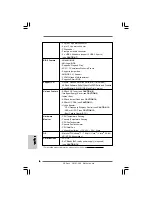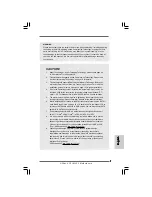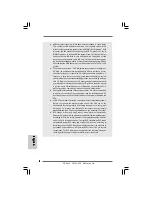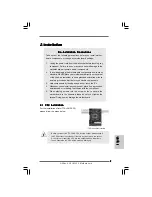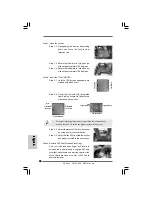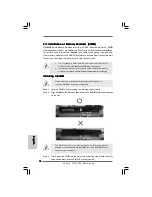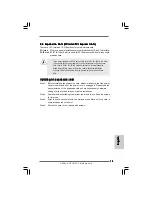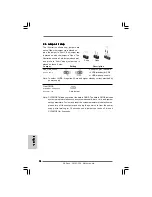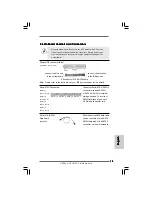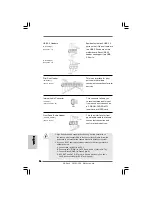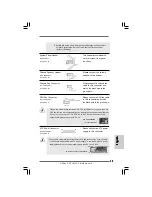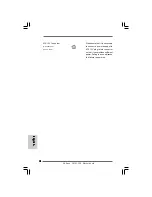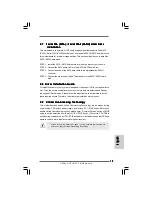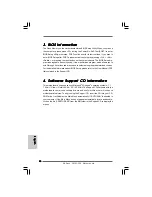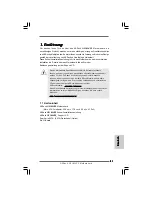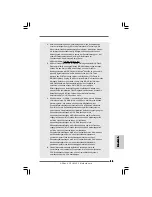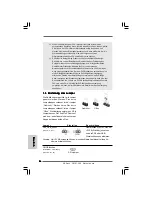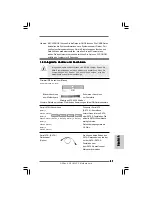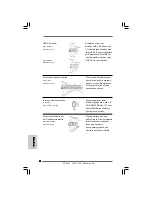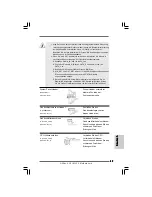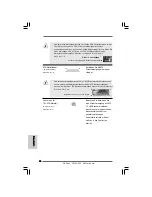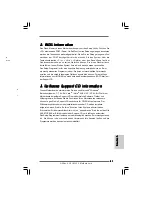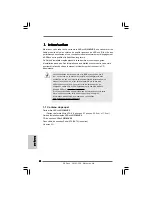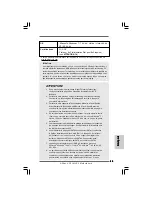2 0
2 0
2 0
2 0
2 0
ASRock G31M-VS2 Motherboard
EnglishEnglishEnglishEnglishEnglish
3. BIOS Information
3. BIOS Information
3. BIOS Information
3. BIOS Information
3. BIOS Information
The Flash Memory on the motherboard stores BIOS Setup Utility. When you start up
the computer, please press <F2> during the Power-On-Self-Test (POST) to enter
BIOS Setup utility; otherwise, POST continues with its test routines. If you wish to
enter BIOS Setup after POST, please restart the system by pressing <Ctl> + <Alt> +
<Delete>, or pressing the reset button on the system chassis. The BIOS Setup pro-
gram is designed to be user-friendly. It is a menu-driven program, which allows you to
scroll through its various sub-menus and to select among the predetermined choices.
For the detailed information about BIOS Setup, please refer to the User Manual (PDF
file) contained in the Support CD.
4. Sof
4. Sof
4. Sof
4. Sof
4. Software Suppor
tware Suppor
tware Suppor
tware Suppor
tware Support CD information
t CD information
t CD information
t CD information
t CD information
This motherboard supports various Microsoft
®
Windows
®
operating systems: 7 /
7 64-bit / Vista
TM
/ Vista
TM
64-bit / XP / XP 64-bit. The Support CD that came with the
motherboard contains necessary drivers and useful utilities that will enhance
motherboard features. To begin using the Support CD, insert the CD into your CD-
ROM drive. It will display the Main Menu automatically if “AUTORUN” is enabled in
your computer. If the Main Menu does not appear automatically, locate and double-
click on the file “ASSETUP.EXE” from the BIN folder in the Support CD to display the
menus.
Summary of Contents for G31M-VS2
Page 76: ...8 7 8 7 8 7 8 7 8 7 ASRock G31M VS2 Motherboard ...
Page 77: ...8 8 8 8 8 8 8 8 8 8 ASRock G31M VS2 Motherboard ...
Page 78: ...8 9 8 9 8 9 8 9 8 9 ASRock G31M VS2 Motherboard ...
Page 79: ...9 0 9 0 9 0 9 0 9 0 ASRock G31M VS2 Motherboard ...
Page 80: ...9 1 9 1 9 1 9 1 9 1 ASRock G31M VS2 Motherboard ...
Page 81: ...9 2 9 2 9 2 9 2 9 2 ASRock G31M VS2 Motherboard ...
Page 82: ...9 3 9 3 9 3 9 3 9 3 ASRock G31M VS2 Motherboard SATAII_4 SATAII_3 SATAII_2 SATAII_1 ...
Page 83: ...9 4 9 4 9 4 9 4 9 4 ASRock G31M VS2 Motherboard CD1 ...
Page 84: ...9 5 9 5 9 5 9 5 9 5 ASRock G31M VS2 Motherboard 1 2 3 4 24 13 12 1 ...
Page 85: ...9 6 9 6 9 6 9 6 9 6 ASRock G31M VS2 Motherboard 24 13 12 1 ...
Page 86: ...9 7 9 7 9 7 9 7 9 7 ASRock G31M VS2 Motherboard 13 1 ...
Page 87: ...9 8 9 8 9 8 9 8 9 8 ASRock G31M VS2 Motherboard ...
Page 88: ...9 9 9 9 9 9 9 9 9 9 ASRock G31M VS2 Motherboard ...
Page 89: ...100 100 100 100 100 ASRock G31M VS2 Motherboard ...
Page 90: ...101 101 101 101 101 ASRock G31M VS2 Motherboard ...
Page 91: ...102 102 102 102 102 ASRock G31M VS2 Motherboard ...
Page 92: ...103 103 103 103 103 ASRock G31M VS2 Motherboard SATAII_4 SATAII_3 SATAII_2 SATAII_1 ...
Page 93: ...104 104 104 104 104 ASRock G31M VS2 Motherboard CD1 ...
Page 94: ...105 105 105 105 105 ASRock G31M VS2 Motherboard 1 2 3 4 24 13 12 1 24 13 12 1 ...
Page 95: ...106 106 106 106 106 ASRock G31M VS2 Motherboard ...
Page 96: ...107 107 107 107 107 ASRock G31M VS2 Motherboard ...
Page 97: ...108 108 108 108 108 ASRock G31M VS2 Motherboard X O O O O O X O O O O O O X ...
Page 98: ...109 109 109 109 109 ASRock G31M VS2 Motherboard O O ...
Page 99: ...110 110 110 110 110 ASRock G31M VS2 Motherboard ...
Page 100: ...111 111 111 111 111 ASRock G31M VS2 Motherboard ...
Page 101: ...112 112 112 112 112 ASRock G31M VS2 Motherboard ...
Page 102: ...113 113 113 113 113 ASRock G31M VS2 Motherboard ...
Page 103: ...114 114 114 114 114 ASRock G31M VS2 Motherboard SATAII_4 SATAII_3 SATAII_2 SATAII_1 ...
Page 104: ...115 115 115 115 115 ASRock G31M VS2 Motherboard CD1 ...
Page 105: ...116 116 116 116 116 ASRock G31M VS2 Motherboard 24 13 12 1 24 13 12 1 1 2 3 4 ...
Page 106: ...117 117 117 117 117 ASRock G31M VS2 Motherboard 13 1 ...
Page 107: ...118 118 118 118 118 ASRock G31M VS2 Motherboard ...