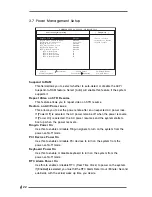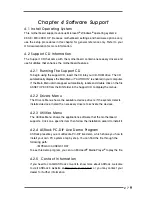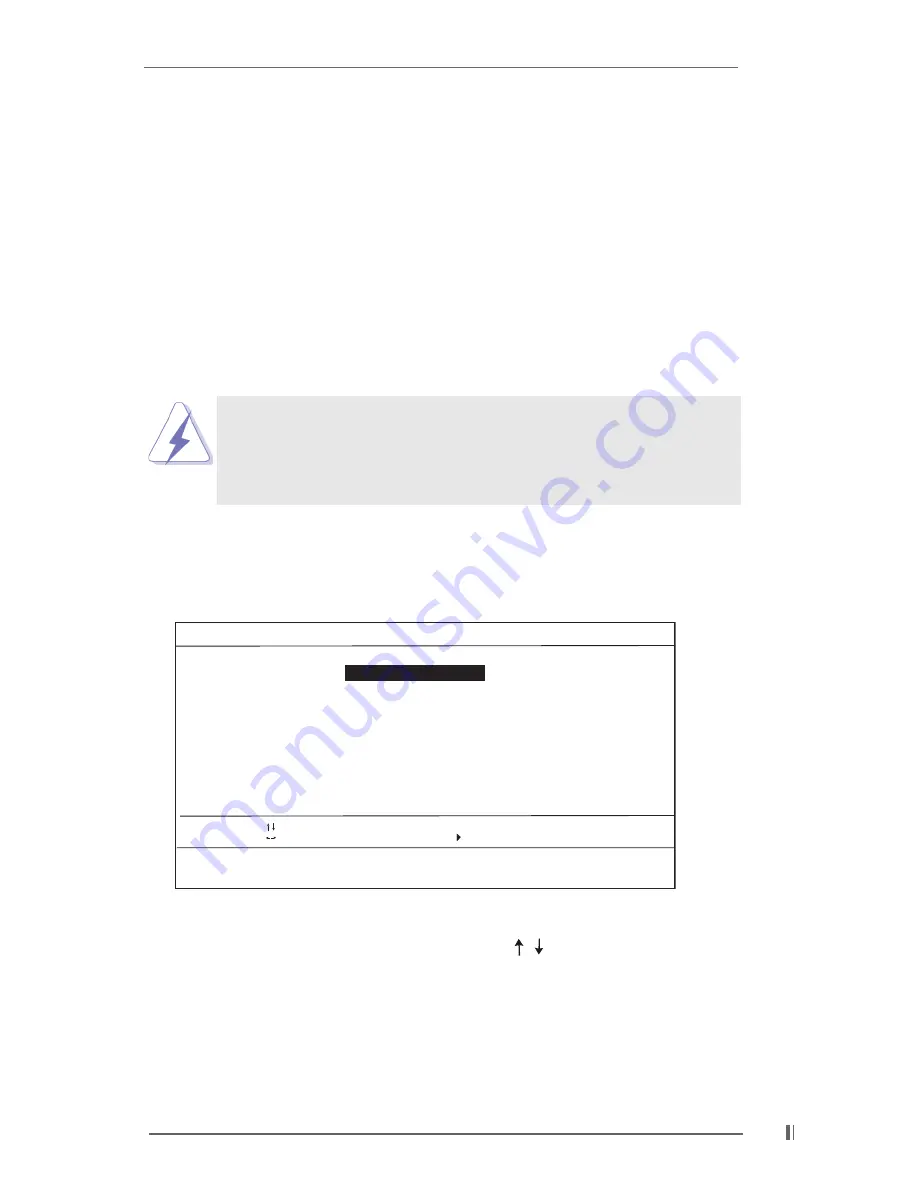
1 5
Chapter 3 BIOS Setup
3.1 BIOS Setup Utility
This section explains how to configure your system using the BIOS Setup Utility.
The Flash Memory on the motherboard stores the BIOS Setup Utility. When you
start up the computer, there is a chance for you to run the BIOS Setup. Press
<F2> during the Power-On-Self-Test (POST) to enter the BIOS Setup Utility,
otherwise, POST continues with its test routines.
If you wish to enter the BIOS Setup after POST, restart the system by pressing
<Ctl> + <Alt> + <Delete>, or by pressing the reset button on the system chassis.
You can also restart by turning the system off and then back on.
Because the BIOS software is constantly being updated, the
following BIOS setup screens and descriptions are for refer
ence purpose only, and may not exactly match what you see
on your screen.
3.2 BIOS Setup Utility Main Menu
When you enter the BIOS Setup utility, the following screen appears:
The main menu of the Setup Utility displays a list of the options that are available.
The highlighted item is currently selected. Use arrow keys to move the
highlight bar to select items, then press <Enter> to make configuration for a
specific item.
AMIBIOS SETUP UTILITY - VERSION 3.31a
M266 (A) BIOS P1.50
Set Time, Date, Hard Disk Type . . .
Exit Without Saving
Save Savings and Exit
Auto Configuration with Optimal Settings
Change User Password
Change Supervisor Password
Hardware Monitor Setup
Peripheral Setup
PCI / Plug and Play Setup
Power Management Setup
Advanced Chipset Setup
Advanced CMOS Setup
F1: Help
Esc: Exit
: Select Item
: Select Menu
F1: Help
Esc: Exit
+/-: Change Values
Enter: Select
Sub-Menu
F9: Setup Defaults
F10: Save & Exit
Standard CMOS Setup