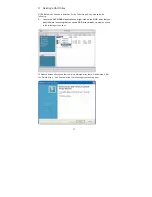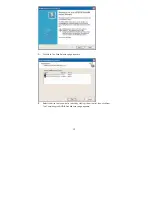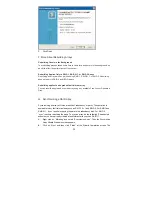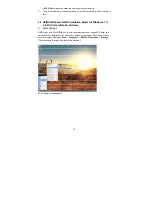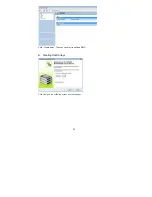7
1.3.2 Installing Windows
®
7 / 7 64-bit / Vista
TM
/ Vista
TM
64-bit
With RAID Functions
If you want to install Windows
®
7 / 7 64-bit / Vista
TM
/ Vista
TM
64-bit on your SATA /
SATAII HDDs with RAID functions, please follow below steps.
STEP 1: Set Up BIOS.
A.
Enter BIOS SETUP UTILITY
Advanced screen
Storge
Configuration.
B.
Set the “SATA Operation Mode” option to [RAID].
STEP 2: Use “RAID Installation Guide” to set RAID configuration.
Before you start to configure RAID function, you need to check the RAID installation
guide in the Support CD for proper configuration. Please refer to the BIOS RAID
installation guide part of the document in the following path in the Support CD:
.. \ RAID Installation Guide
STEP 3: Install Windows
®
7 / 7 64-bit / Vista
TM
/ Vista
TM
64-bit OS on your
system.
Insert the Windows
®
7 / 7 64-bit / Vista
TM
/ Vista
TM
64-bit optical disk into the optical
drive to boot your system, and follow the instruction to install Windows
®
7 / 7 64-bit
/ Vista
TM
/ Vista
TM
64-bit OS on your system. When you see “Where do you want to
install Windows?” page, please insert the ASRock Support CD into your optical drive,
and click the “Load Driver” button on the left on the bottom to load the NVIDIA
®
RAID
drivers. NVIDIA
®
RAID drivers are in the following path in our Support CD:
.. \ I386
(For Windows
®
Vista
TM
OS)
.. \ AMD64
(For Windows
®
Vista
TM
64-bit OS)
After that, please insert Windows
®
Vista
TM
/ Vista
TM
64-bit optical disk into the optical
drive again to continue the installation.
NOTE. If you install Windows
®
7 / 7 64-bit / Vista
TM
/ Vista
TM
64-bit on IDE HDDs and want to
manage (create, convert, delete, or rebuild) RAID functions on SATA / SATAII HDDs,
you still need to set up “SATA Operation Mode” to [RAID] in BIOS first. Then, please
set the RAID configuration by using the Windows RAID installation guide in the
following path in the Support CD:
.. \ RAID Installation Guide