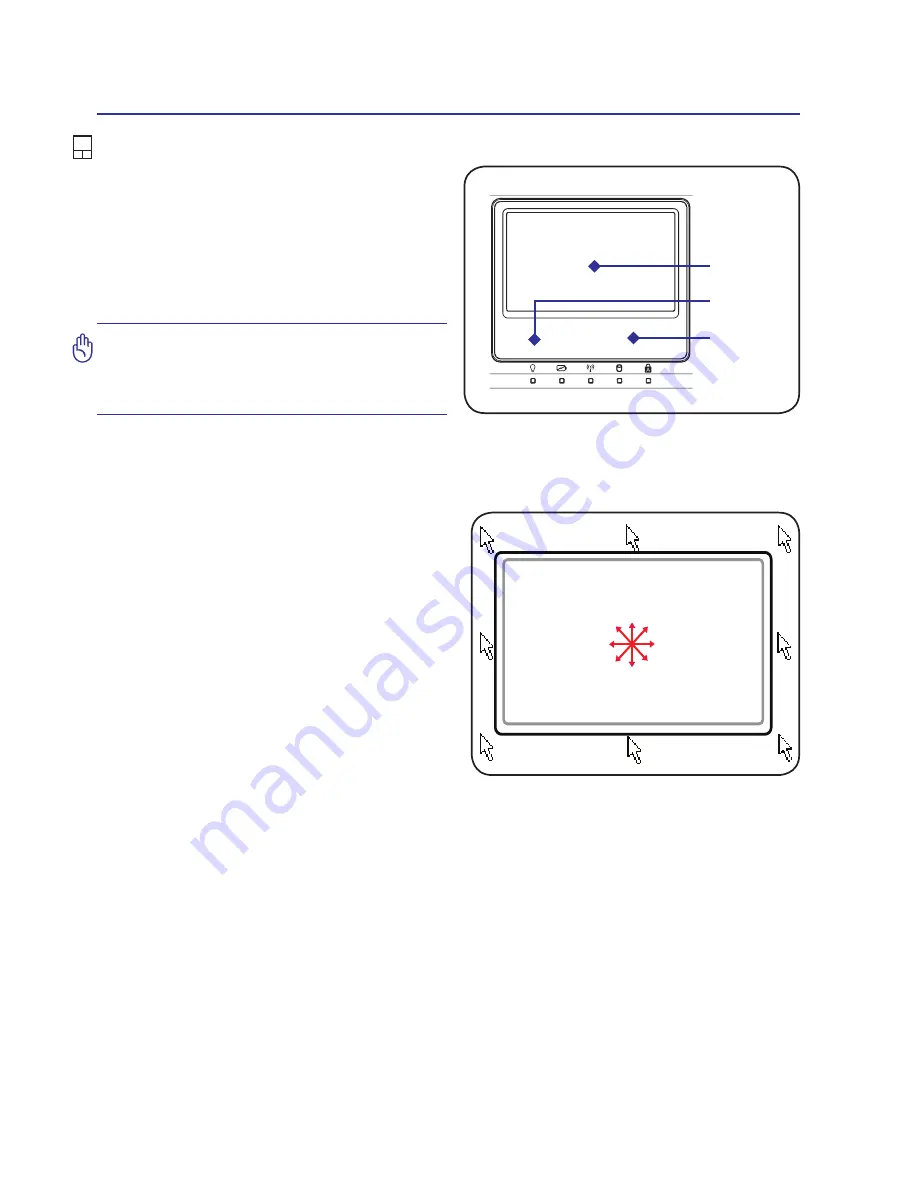
26
4
Using the Notebook PC
IMPORTANT! Do not use any objects in
place of your finger to operate the touch
-
pad or else damage may occur to the
touchpad’s surface.
Pointing Device
The Notebook PC’s integrated touchpad point-
ing device is fully compatible with all two/
three-button and scrolling knob PS/2 mice� The
touchpad is pressure sensitive and contains no
moving parts; therefore, mechanical failures can
be avoided� A device driver is still required for
working with some application software�
Using the Touchpad
Light pressure with the tip of your finger is all
that is required to operate the touchpad� Be-
cause the touchpad is electrostatic sensitive,
objects cannot be used in place of your fingers.
The touchpad’s primary function is to move the
cursor around or select items displayed on the
screen with the use of your fingertip instead
of a standard desktop mouse� The following
illustrations demonstrate proper use of the
touchpad�
Moving The Cursor
Place your finger in the center of the touchpad
and slide in a direction to move the cursor�
Slide finger
forward
Slide finger
left
Slide finger
backward
Slide finger
right
Cursor
Movement
Right Click
Left Click
Summary of Contents for Multi Book G22
Page 1: ...Multi Book G22 User Manual ...
Page 4: ...4 Contents ...
Page 8: ...8 1 Introducing the Notebook PC ...
Page 24: ...24 4 Using the Notebook PC ...















































