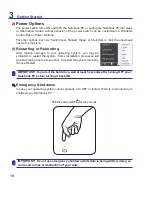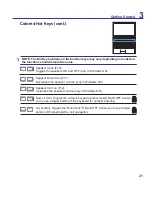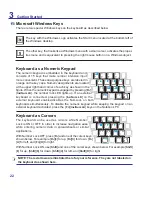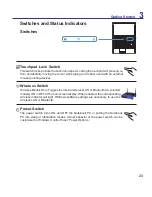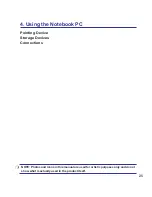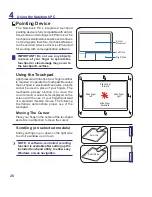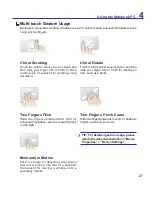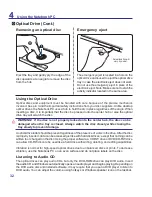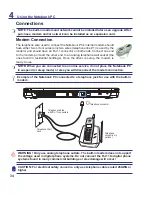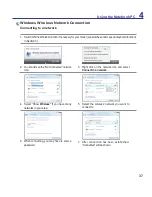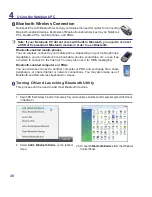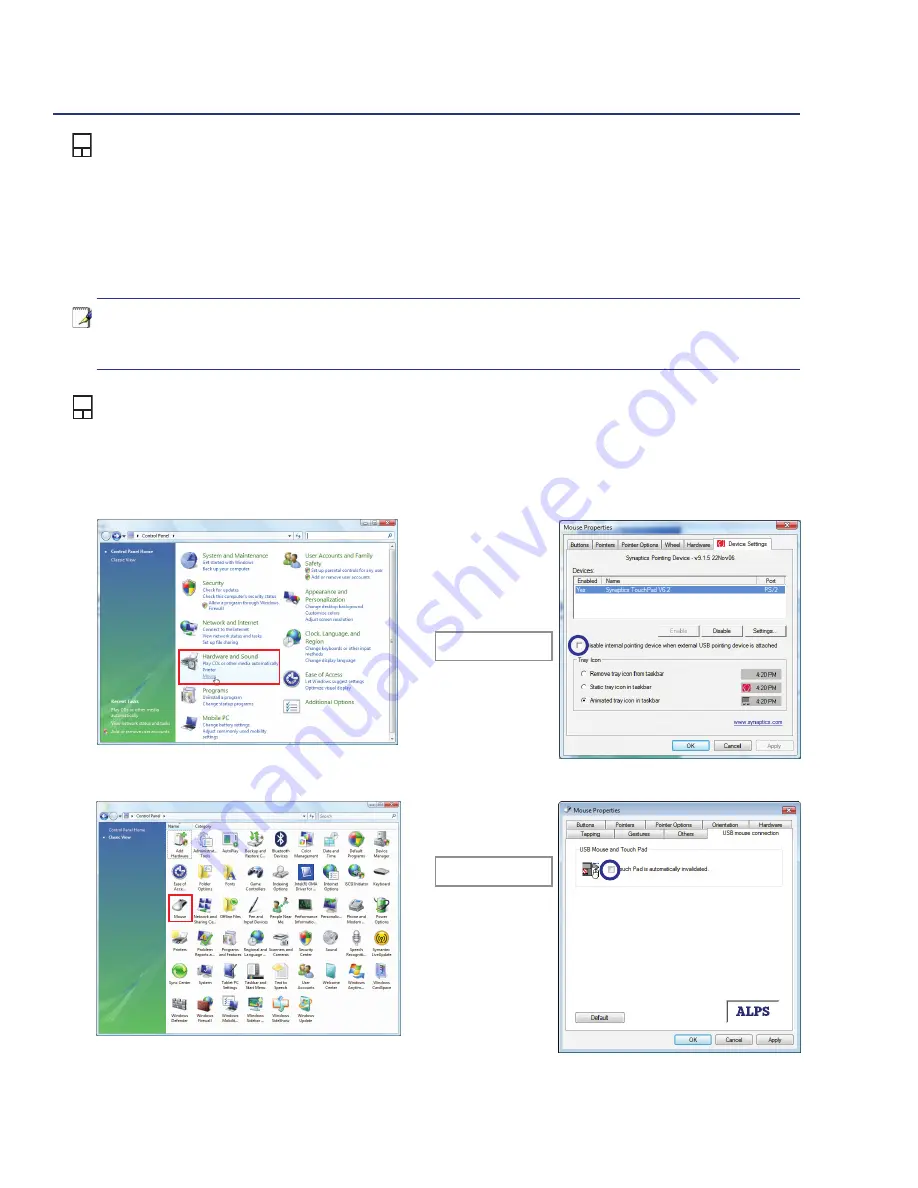
28
4
Using the Notebook PC
NOTE: The touchpad responds to movement not to force. There is no need to tap
the surface too hard. Tapping too hard does not increase the responsiveness of the
touchpad. The touchpad responds best to light pressure.
Caring for the Touchpad
The touchpad is pressure sensitive. If not properly cared for, it can be easily damaged. Take
note of the following precautions.
• Make sure the touchpad does not come into contact with dirt, liquids or grease.
• Do not touch the touchpad if your fingers are dirty or wet.
• Do not rest heavy objects on the touchpad or the touchpad buttons.
• Do not scratch the touchpad with your finger nails or any hard objects.
Automatic Touchpad Disabling
Windows can automatically disable the Notebook PC’s touchpad when an external USB mouse
is attached. This feature is normally OFF, to turn ON this feature, select the option in Windows
Control Panel > Mouse Properties > Device Settings (or USB mouse connection).
Select this option to
enable this feature.
Models with Synaptics touchpad.
Models with ALPS touchpad.
Select this option to
enable this feature.
Control Panel Home
Control Panel - Classic View