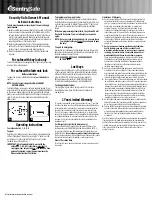1
Introduction
This document contains instructions on how to pair a CLIQ Connect key to the CLIQ
Connect mobile phone app.
2
Versions
This release of CLIQ Connect is compatible with the following components:
2.1
iOS
iPhone or iPad with iOS version 8.0 or later
2.2
Android
Android, version 4.4 or later
3
Instructions
3.1
Pair a CLIQ Connect key to a phone
First, make sure that Bluetooth is enabled on the phone. The key will only be able to be
paired with a phone for 2 minutes after the battery has been refitted. Hence, take out
the battery for ~40 seconds and insert it again. The CLIQ Connect key will appear in
CLIQ Connect mobile app. Click on the plus sign to pair the key with the phone.
When a CLIQ Connect key has been paired with a phone, it will not accept any other
pairing requests from any other phones. If you want to pair the CLIQ Connect key with
another phone you need to unpair it first. See below for more information.
3.2
Unpair a CLIQ Connect key from a phone
The key can be unpaired/removed from the phone via the CLIQ Connect mobile app.
To unpair a CLIQ Connect key when the phone is unavailable you can instead remove the
battery from the key for ~40 seconds. Then insert the key again. The key can now be
paired with another phone.
3.3
Updating a CLIQ Connect key
Once a CLIQ Connect key is paired to the phone it can be updated via the CLIQ Connect
app.
ASSA ABLOY Australia