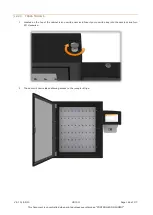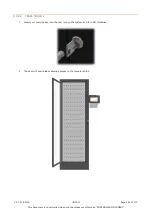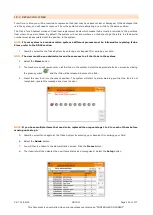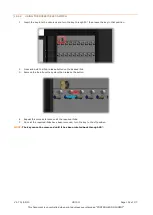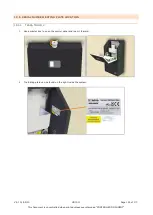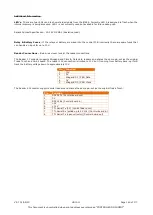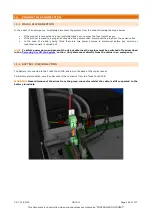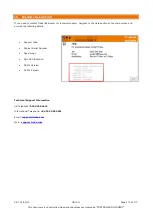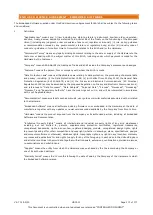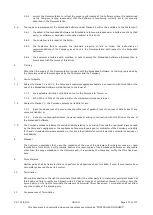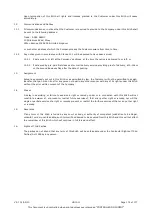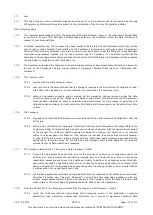V9.7 01/05/20
UD0011
Page 160 of 177
This Document is uncontrolled when printed unless over stamped “CONTROLLED DOCUMENT"
Additional Information
LED’s - There are two LEDs used to show status signals from the iMX28. Currently LED 2 is assigned to flash when the
internal memory is being accessed. LED 1 is not currently used but available for future debug use.
Relays Contact Specification - 2A 24V DC MAX (Resistive Load).
Relay & Battery Fuses - If the relays or battery are wired into the control PCB incorrectly there are spare fuses that
can handle an input for up to 15V.
Reader Connections – Below is a closer look at the reader connections.
The Reader 1 Connector supports Wiegand and Clock & Data card readers and shares the same pin-out as the original
Traka Touch and 16-bit board. The reader 12V connection is limited to 12V but if running from battery back-up it will
track the battery voltage down to approximately 10V.
Pin
Function
1
12V
2
5V
3
Wiegand D1 / C&D Data
4
0V
5
Wiegand D0 / C&D Clock
The Reader 2 Connector supports serial readers and shares the same pin-out as the original Traka Touch.
Pin
Function
1
RS232 Tx (Control board out)
2
0V
3
RS232 Rx (Control board in)
4
+5V
5
+12V
6
TTL Serial Tx (5V) (Control Board out)
7
TTL Serial Rx (pulled up to 5V 10k) (Control board in)
8
TTL Serial Tx (open collector) (Control board out)