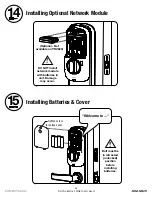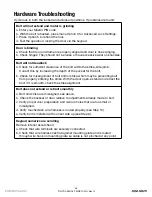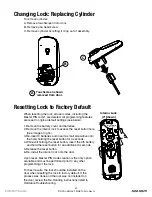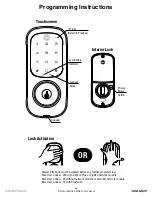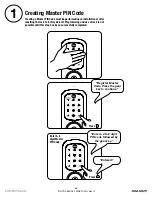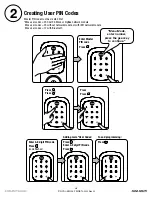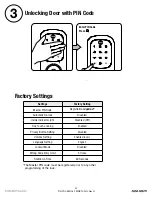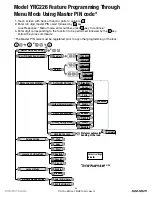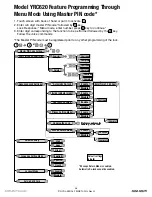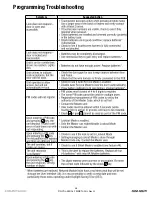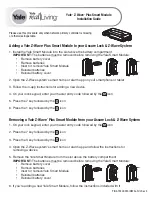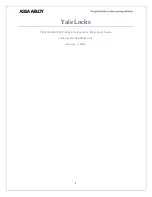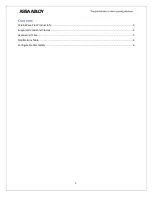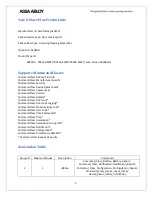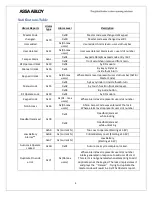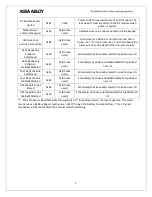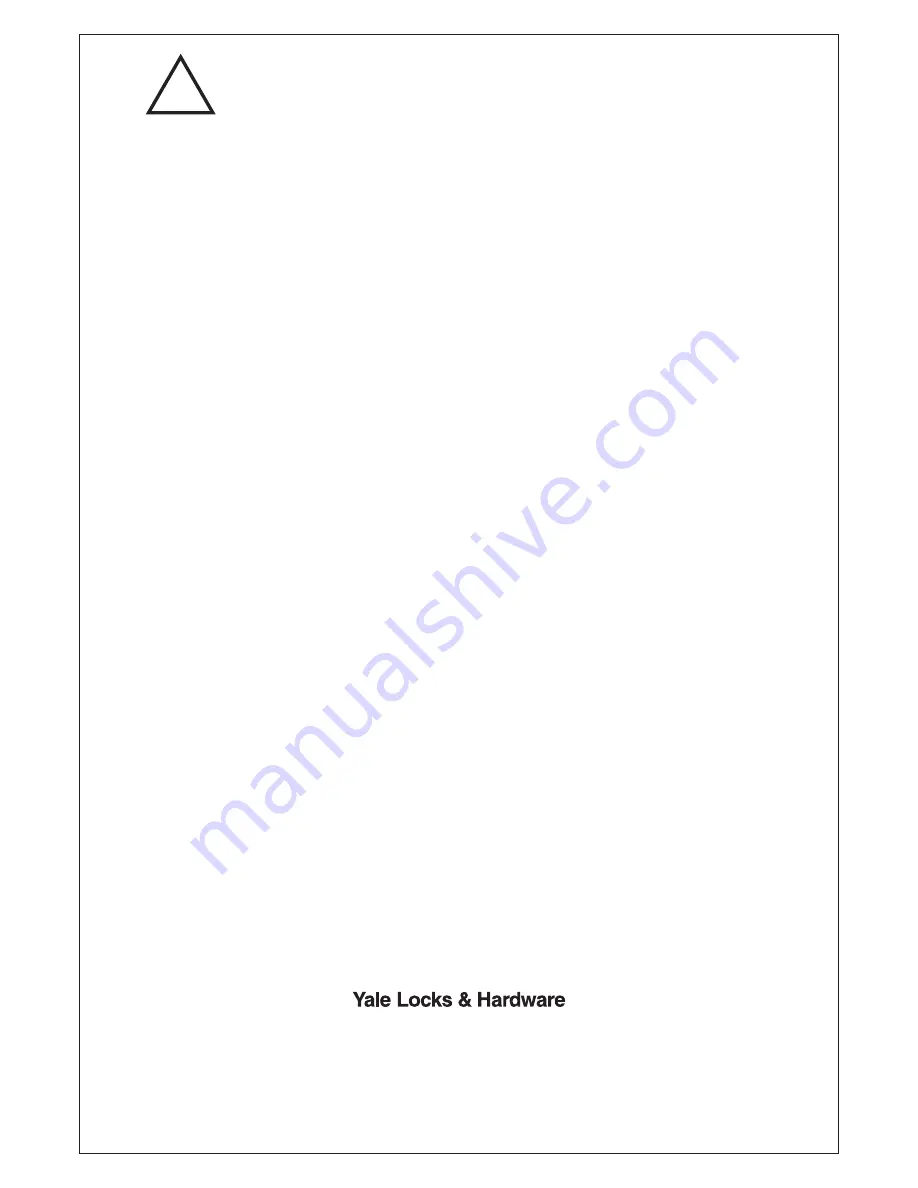
!
Warning: Changes or modifications to this device, not expressly approved by ASSA ABLOY
Residential Group could void the user's authority to operate the equipment.
FCC:
This radio transmitter 6982A-YRHCPZW0FM has been
approved by Industry Canada to operate with the antenna
types listed below with the maximum permissible gain
indicated. Antenna types not included in this list, having a
gain greater than the maximum gain indicated for that type,
are strictly prohibited for use with this device.
Model: YRMZW2-US
(1) THIS DEVICE MAY NOT CAUSE HARMFUL INTERFERENCE,
AND (2) THIS DEVICE MUST ACCEPT ANY INTERFERENCE
RECEIVED, INCLUDING INTERFERENCE THAT MAY CAUSE
UNDESIRED OPERATION.
Model: YRMZW2-US
This equipment has been tested and found to comply with
the limits for a Class B digital device, pursuant to Part 15 of
the FCC Rules. These limits are designed to provide
reasonable protection against harmful interference in a
residential installation. This equipment generates, uses, and
can radiate radio frequency energy and, if not installed and
used in accordance with the instructions, may cause harmful
interference to radio communications. However, there is no
guarantee that interference will not occur in a particular
installation. If this equipment does cause harmful
Interference to radio or television reception, which can be
determined by turning the equipment off and on, the user is
encouraged to try to correct the interference by one or more
of the following measures:
Ÿ
Reorient or relocate the receiving antenna.
Contain FCC ID: U4A-YRHCPZW0FM
Ÿ
Connect the equipment into an outlet on a circuit
different from that to which the receiver is connected.
Contain IC: 6982A-YRHCPZW0FM
Section 7.1.2 of RSS-GEN
Under Industry Canada
regulations, this radio transmitter may only operate using an
antenna of a type and maximum (or lesser) gain approved for
the transmitter by Industry Canada. To reduce potential radio
interference to other users, the antenna type and its gain
should be so chosen that the equivalent isotropically radiated
power (e.i.r.p.) is not more than that necessary for
successful communication.
Ÿ
Increase the separation between the equipment and
receiver.
Section 7.1.3 of RSS-GEN
This Device complies with
Industry Canada License-exempt RSS standard(s). Operation
is subject to the following two conditions: 1) this device may
not cause interference, and 2) this device must accept any
interference, including interference that may cause
undesired operation of the device.
Industry Canada:
Ÿ
Consult the dealer or an experienced radio/TV technician
for help.
THIS DEVICE COMPLIES WITH PART 15 OF THE FCC RULES.
OPERATION IS SUBJECT TO THE FOLLOWING TWO
CONDITIONS.
En vertu des règlements d'Industrie Canada, cet émetteur
radio ne peut fonctionner avec une antenne d'un type et un
maximum (ou moins) approuvés pour gagner de l'émetteur
par Industrie Canada. Pour réduire le risque d'interférence
aux autres utilisateurs, le type d'antenne et son gain doivent
être choisies de façon que la puissance isotrope rayonnée
équivalente (PIRE) ne dépasse pas ce qui est nécessaire pour
une communication réussie.
Cet appareil est conforme avec Industrie Canada RSS
standard exemptes de licence(s). Son fonctionnement est
soumis aux deux conditions suivantes: 1) ce dispositif ne
peut causer des interférences, et 2) cet appareil doit
accepter toute interférence, y compris les interférences qui
peuvent causer un mauvais fonctionnement du dispositif.
Le présent émetteur radio 6982A-YRHCPZW0FM a été
approuvé par Industrie Canada pour fonctionner avec les
types d'antenne énumérés ci-dessous et ayant un gain
admissible maximal. Les types d'antenne non inclus dans
cette liste, et dont le gain est supérieur au gain maximal
indiqué, sont strictement interdits pour l'exploitation de
l'émetteur.
CAN ICES-3B/NMB-3B
24/7 Tech Support : 1-855-492-0505 • www.yalehome.com
Yale® is a registered trademark of ASSA ABLOY Residential Group. Other products' brand names may
be trademarks or registered trademarks of their respective owners and are mentioned for reference
purposes only. © Copyright 2019. All rights reserved. Reproduction in whole or in part without the
express written permission of ASSA ABLOY Residential Group is prohibited.
This device is a security enabled Z-Wave Plus product that is able to use encrypted Z-Wave Plus messages to
communicate to other security enabled Z-Wave Plus products. This device must be used in conjunction with a Security
Enabled Z-Wave Controller in order to fully utilize all implemented functions. This product can be operated in any Z-
Wave network with other Z-Wave certified devices from other manufacturers. All non-battery operated nodes within the
network will act as repeaters regardless of vendor to increase reliability of the network.
Summary of Contents for Yale Assure Lock YRC226
Page 8: ...Changing Handing if necessary continued 3 8 P N Rev G YRL EMICL TSINSTL FUL ...
Page 16: ...16 P N Rev G YRL EMICL TSINSTL FUL Testing Deadbolt Latchbolt Operation Outside of Door ...
Page 17: ...17 P N Rev G YRL EMICL TSINSTL FUL 10 Remove Battery Cover Loosen screw to remove cover ...
Page 35: ...35 P N Rev G YRL EMICL TSINSTL FUL Programming Troubleshooting Symptom Suggested Action ...