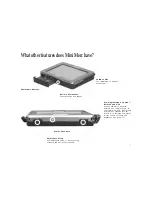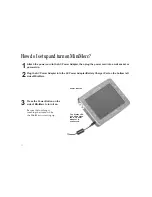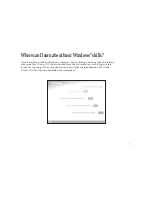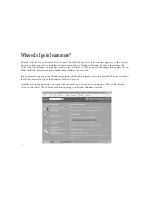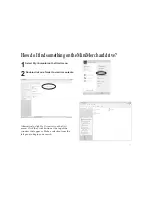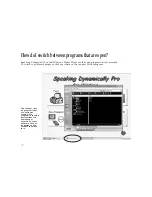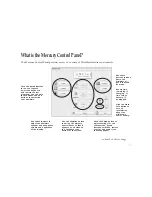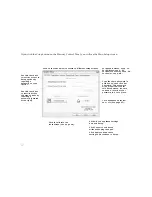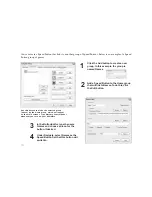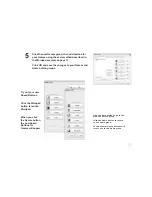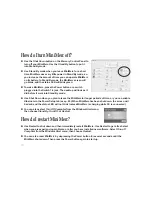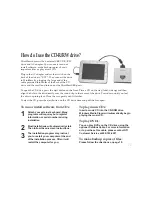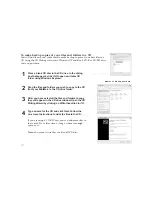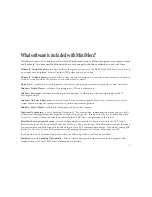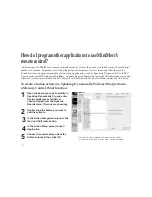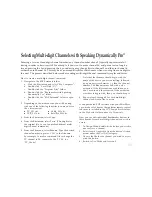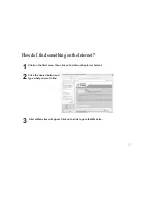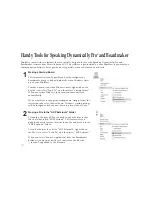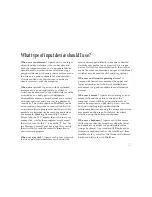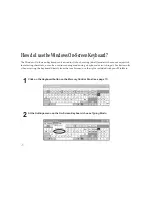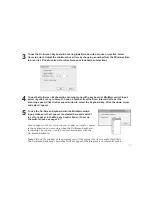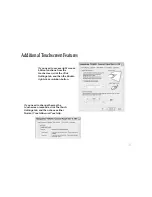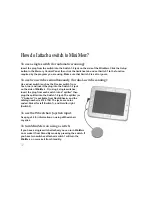17
MiniMerc comes with an external USB CD-R/RW
drive and AC adapter. You can use it to run or
install software, make backup copies of your
important files, or play music CDs.
Plug in the AC adapter and set the switch on the
back of the drive to “EXT”. Then connect the drive
to MiniMerc by plugging the large end of the
cable provided into center of the back of the CD
drive and the small end into one of the MiniMerc USB ports.
To open the CD drive, press the eject button on the front. Place a CD on the tray (label-side up) and then
align the hole in the disc directly over the round clip in the center of the drive. Press down until you feel
the disc snap into place. Close the tray gently until it latches.
To eject the CD, press the eject button on the CD drive door and pull the tray open.
To run or install software from CDs:
To play music CDs:
Insert a music CD into the CD-ROM drive.
Windows Media Player will automatically begin
playing the music CD.
To play DVDs:
You can play DVDs on the CD drive using the
optional Cardbus Cable. For more information
or to purchase this cable, please contact ATI
Customer Service at 800-793-9227.
To make backup copies of files:
Please follow the directions on page 18.
How do I use the CD-R/RW drive?
2
3
1
Attach your external keyboard. Many
programs will require you to register
information or serial numbers during
installation.
Most installations will automatically start.
Then follow the on-screen instructions.
The installation program may instruct
you to restart your computer at the end
of the installation process. Often it will
restart the computer for you.
Summary of Contents for MiniMerc
Page 1: ...MiniMerc User s Guide Assistive Technology Inc ...
Page 50: ...48 ...