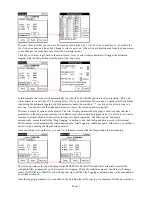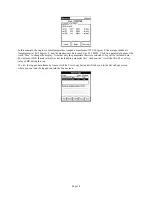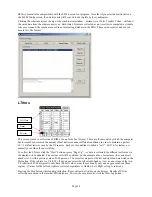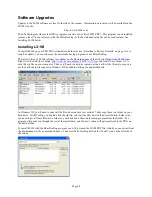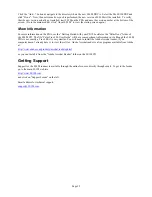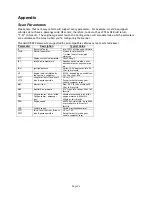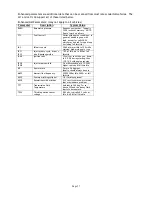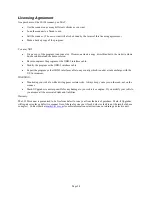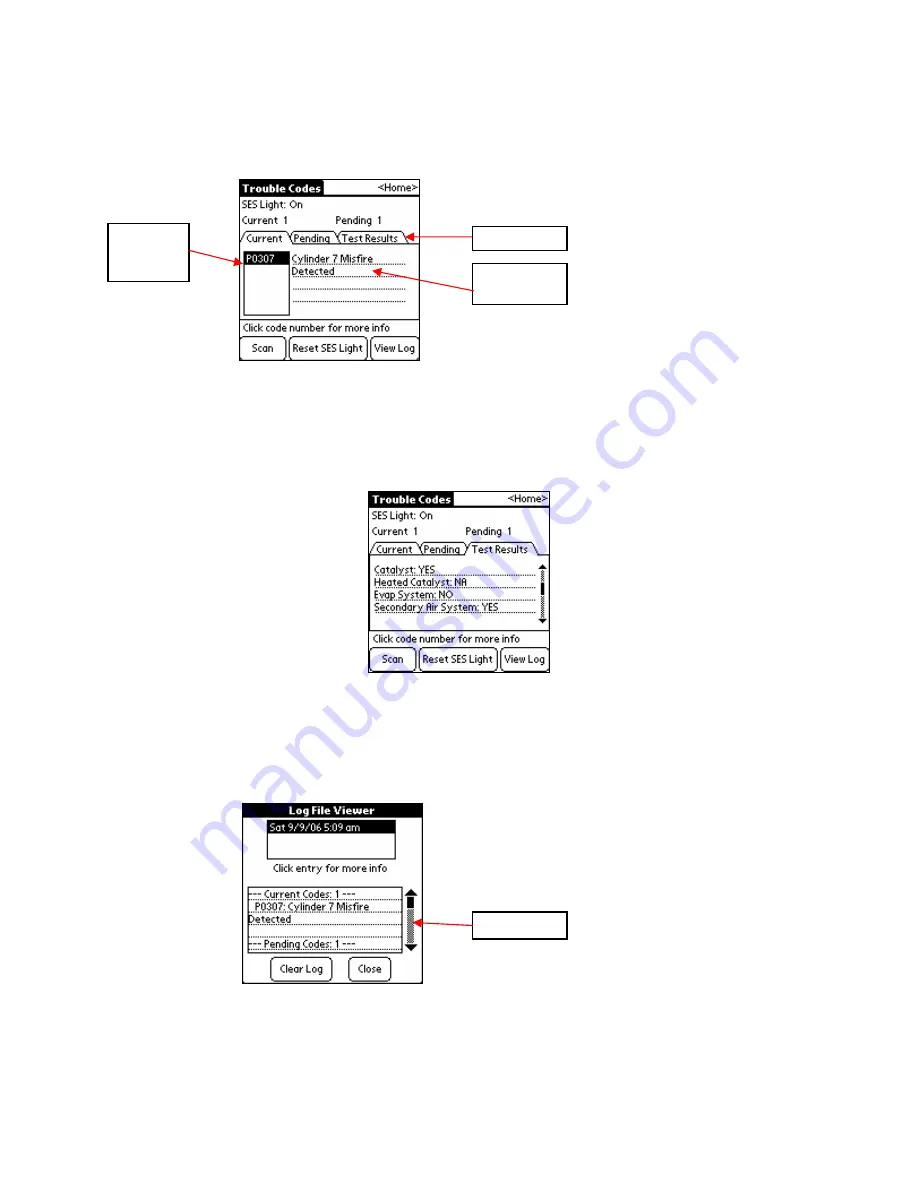
Page 22
Trouble Codes
To go to the Trouble Codes screen, click the Trouble Codes button on the Main Menu.
From this screen you can scan for current and pending trouble codes and reset the SES light. Click the Scan button
to scan for trouble codes. The list of current trouble codes is shown by default. Click the Tab control to switch to
Pending codes. Pending trouble codes are problems that have not occurred consistently enough to be reported as a
trouble code, but will become a current trouble code if they persist. Click on an item in either list to see a
description of the code. Click the Reset SES Light button to reset the vehicle’s Service-Engine-Soon light if it is on.
Click on Test Results to get the EPA emissions test status.
These are the self-diagnostic tests that the computer does to make sure the equipment is working. Tests are listed by
name, then their status. In the example above, the Catalyst self-test has been completed (YES), the Heated Catalyst
test is not supported in this car (NA – means this car doesn’t have one), and the Evap System test has not been
completed (NO).
Each time a scan is completed or the SES light is reset, that event is logged. To view the saved Trouble Code
activity, click the View Log button.
The saved events are listed by date on the top. Click an entry to see what the results were of the scan on that day &
time. On the lower part of the screen, the saved text log will appear. Use the stylus to click & drag the scroll bar
down to see more, just like a Windows scroll bar. Click Close to return to the previous screen, or Clear Log to erase
all saved Trouble Code activity.
Tab Control
Current
Trouble
Codes
Code
Description
Scroll bar