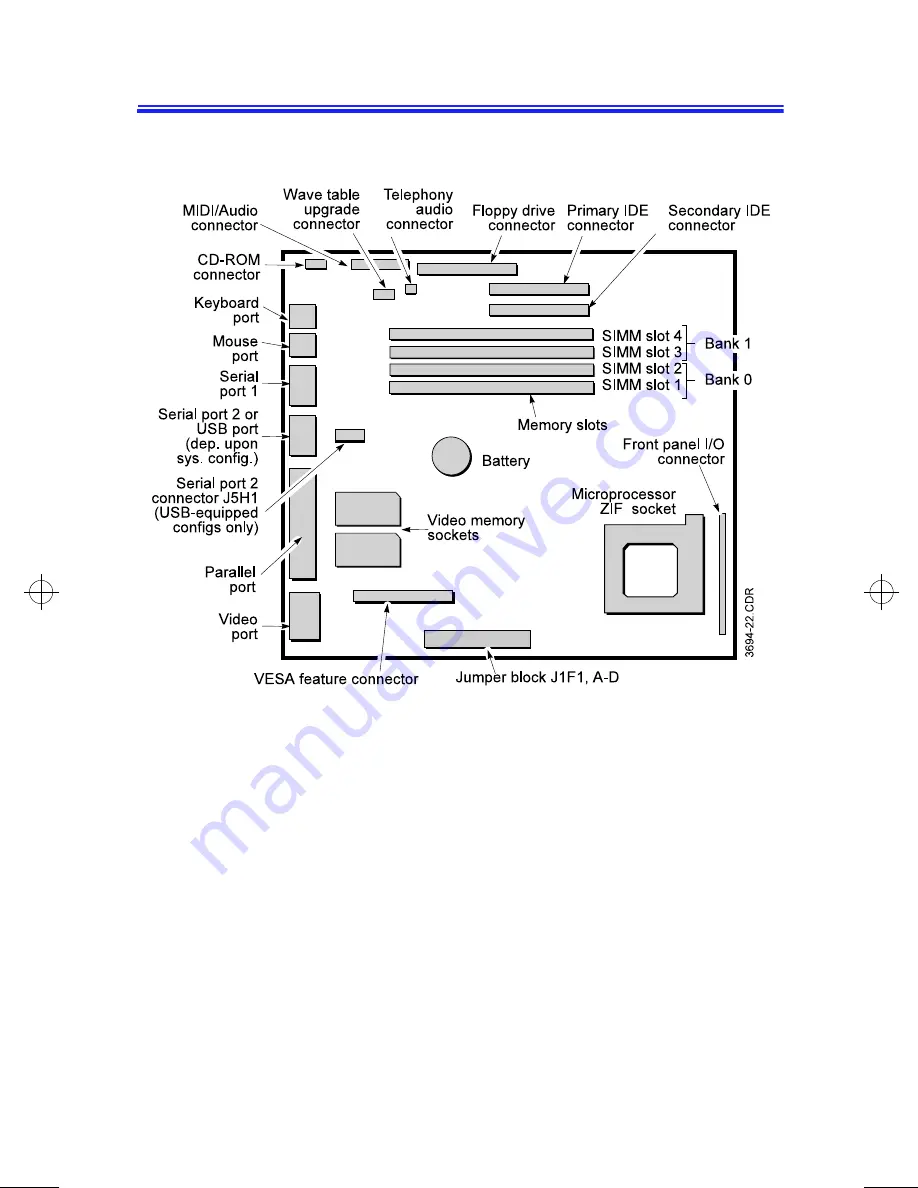Summary of Contents for 9000 Series
Page 1: ... High Performance Upgradable Minitower Computer ...
Page 2: ...Advantage 9000 Series User s Manual 003694 001 A January 1997 ...
Page 7: ......
Page 68: ...Abbreviations 61 VGA Video graphics array ZIF Zero insertion force ...
Page 81: ...74 Advantage 9000 Series User s Manual ...
Page 85: ...78 Advantage 9000 Series User s Manual System Board ...