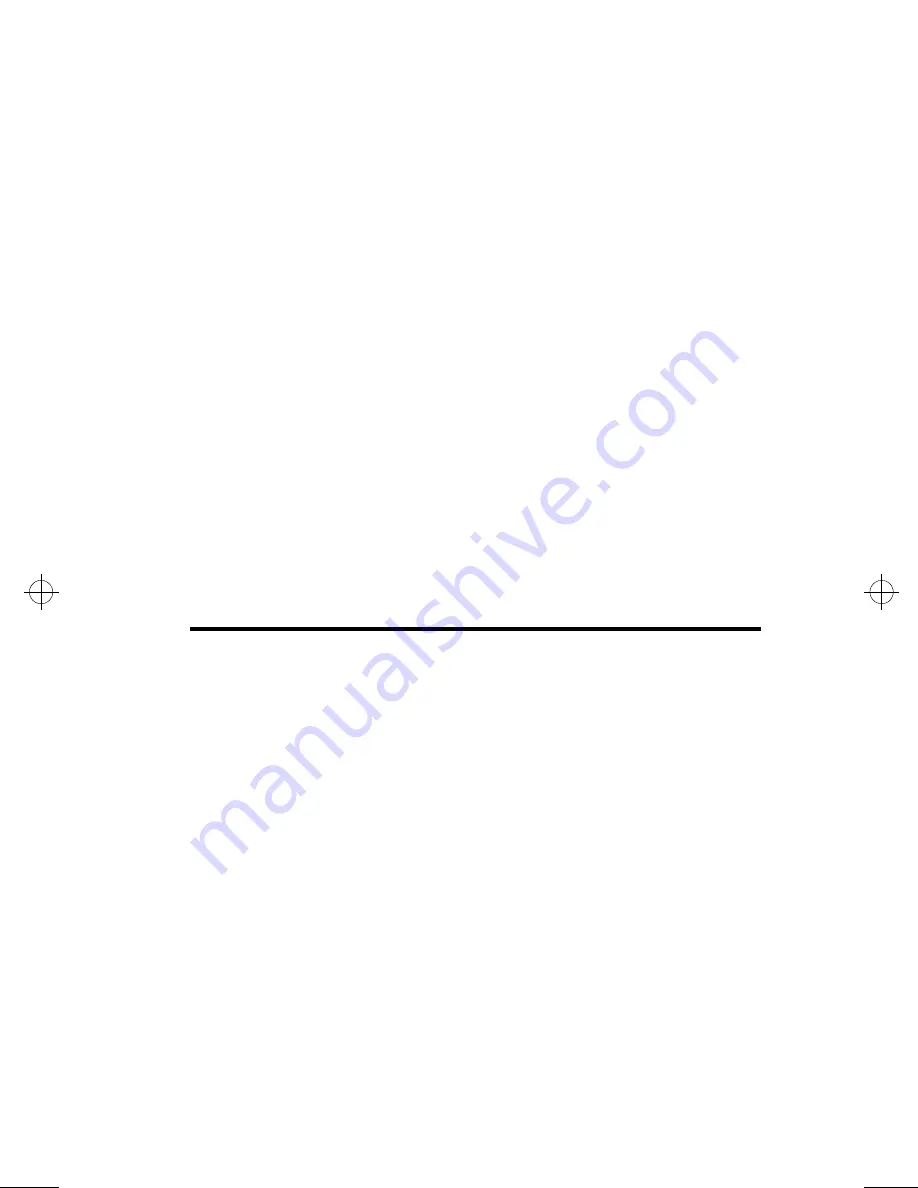
Using System Setup 45
A pointer symbol appearing to the left of a field indicates that
you can open a submenu from this field. A submenu contains
additional options for a field. To open a submenu, highlight the
field and press <Enter>. Use the same keys to enter values and
move from field to field within submenus as you use within
menus.
When you highlight a field, information about the field appears
on the right side of the screen. System Setup also provides a
General Help screen that can be opened from any menu by
pressing <F1> or <Alt+H>. The General Help screen lists the
navigation keys with their corresponding alternates and
functions.
When a scroll bar appears to the right of a help window, more
information is available than can be displayed in the window.
Use the <PgUp> and <PgDn> keys or the <Up Arrow> and
<Down Arrow> keys to scroll through the entire help document.
<Tab>
Moves the cursor forward through the
cells for a highlighted field. If the field
has only one cell, the <Tab> key moves
the cursor down to the next field.
<Tab+Shift>
Moves the cursor backward through the
cells for a highlighted field. If the field
has only one cell, the <Tab+Shift> key
combination moves the cursor up to the
previous field.
<Home>
<PgUp>
Moves the cursor to the field at the top of
the window.
<End>
<PgDn>
Moves the cursor to the field at the
bottom of the window.
<F5>
<->
Scrolls backwards through the options
for the highlighted field.
<F6>
<+> or
<Space>
Scrolls forward through the options for
the highlighted field.
<F9>
Sets the parameters for the current
menu to their default values.
<F10>
Sets the parameters for the current
menu to their previous values.
<Enter>
Executes commands or opens a
submenu.
3754-1.bk : 3754-3.fm Page 45 Wednesday, July 30, 1997 2:33 PM
















































