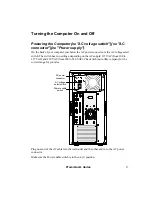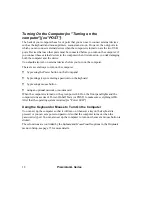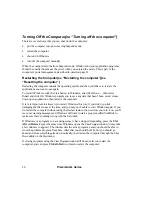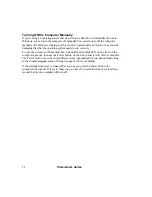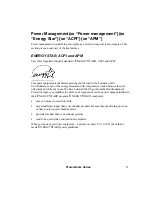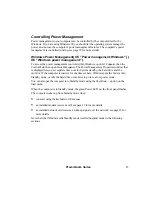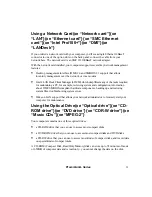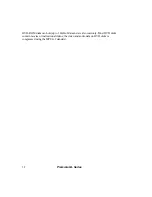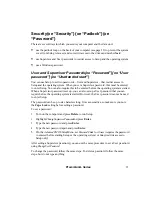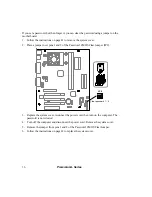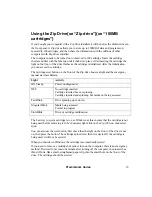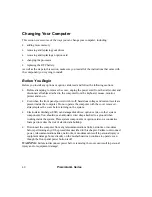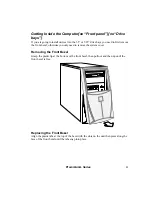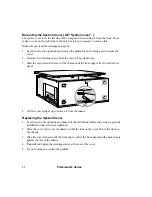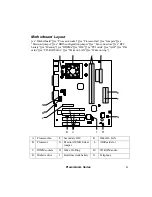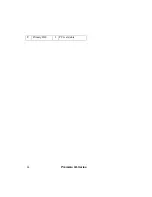Premmia GL Series
29
Using the Keyboard and Mouse{xe “Keyboard”}{xe
“Mouse”}{xe “PS/2”}
The keyboard and mouse supplied with your computer use the PS/2 ports on the back of
the computer to connect to the system; see page 12 for the location of these ports.
Although the two PS/2 ports look identical, you cannot use them interchangeably. Also, you
must not connect the keyboard or mouse when the computer is turned on – if you do you
risk damaging both the computer and the keyboard or mouse.
You control how your mouse works using the
Mouse Properties
panel. In the lower right of
your screen, next to the clock, you should see a small picture of a mouse. Double-click on
this to open the
Mouse Properties
window, then go though each tab to see what features are
available. Use the
Help
button at the bottom of the window for more information.
Using the MIDI/Game Port{xe “MIDI port”}{xe
“Game port”}{xe “Joystick”}{xe “USB”}
There are two ways to connect a joystick to your computer:
•
via the USB port: USB joysticks can be connected and disconnected without turning off
the computer and are automatically configured.
•
via the gold MIDI/Game port on the back of the computer; see page 12 for the
location of the port. If you use this port, the joystick must be connected before the
computer is turned on.
Before you connect a joystick to the game port, first check that the
Onboard Game Port
in the
Peripherals
menu in Setup is not disabled, you also set the port number used here; see page 73
for details. Then follow the instructions that came with the joystick to install it and any
software.
The MIDI/Game port can also be used to connect to MIDI devices. Before you connect
the MIDI device, check that the
Onboard MIDI Port
in the
Peripherals
menu in Setup is not
disabled, you also set the port number and interrupt used here; see page 73 for details. Then
follow the instructions that came with the MIDI device to install it and the MIDI software.