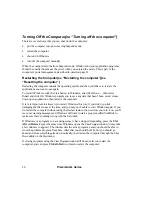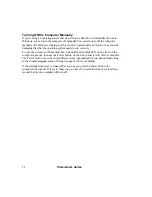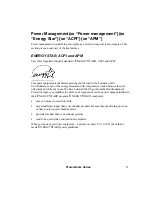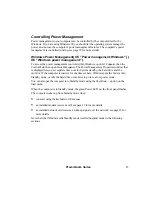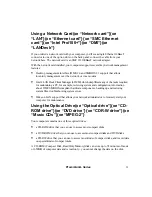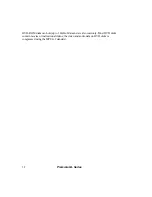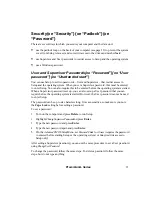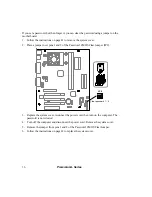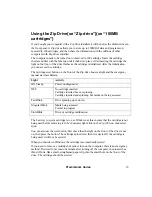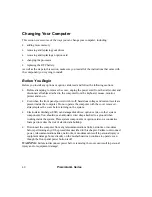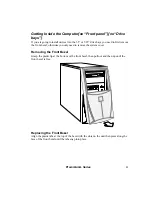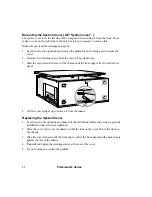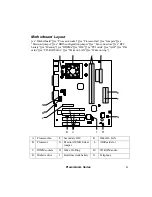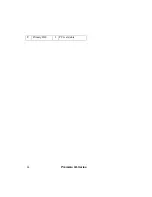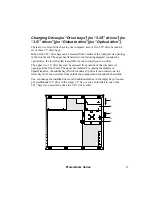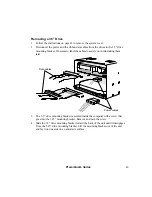34
Premmia GL Series
If the disk is being used by a program, the drawer will not open until the program stops
using it.
To remove the disk manually first check that the light on the front of the drive is off, then
press the load/eject button on the front of the drive. The disk stops spinning, then the
drawer opens. If the disk is being used by a program, the drawer will not open until the
program stops using it.
Using the Parallel Port{xe “Printer”}{xe
“Scanner”}{xe “ECP”}{xe “EPP”}{xe “Bi-
directional”}
The most common use of the parallel port is to connect a printer or a scanner.
The parallel port is the burgundy port on the back of your computer. Before connecting or
disconnecting a parallel port device, make sure the computer is turned off. If you try to
connect the device with the computer, you risk damaging both the computer and the device.
There are four modes in which the parallel port can work: standard, bi-directional, extended
capabilities port (ECP) and enhanced parallel port (EPP). Older printers use standard
(unidirectional) mode, but newer ones support bi-directional and ECP modes. Parallel port
scanners can work in bi-directional mode, but are faster in ECP and EPP modes. Most
storage devices require bi-directional mode, but can also work in ECP or EPP modes for
better performance. You set which mode the built-in parallel port uses through Setup; see
page 73 for more details.
Unfortunately, there are several different implementations of the EPP “standard” so if you
cannot get a parallel device to work in EPP mode, check with the manufacturer to make
sure you have the latest drivers.
The default setting of the parallel port is uni-directional (normal), Some parallel devices have
a pass-through connector, so that you can connect several parallel port devices in a “daisy
chain”. If you are planning to do this, connect each device by itself, and make sure it is
working correctly before linking them together.