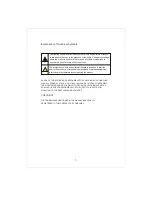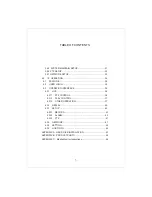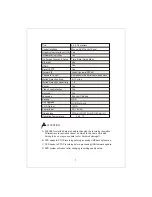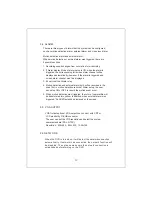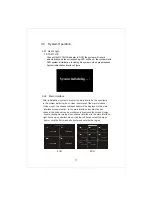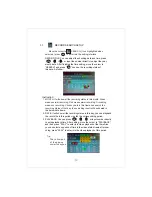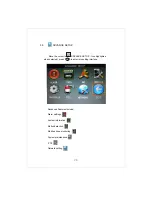2.9 Mouse Operation
You can use mouse to make operation of the menu except IR remote
controller. (The operation usage is the same as PC Windows).
Please insert the mouse into USB2.0.
14
Click
right key
In the real-time monitoring interface will pop-up shortcut
menu in the left menu, click OK to enter operation.
Click
left key
If the user interface is locked, click the right mouse button
shortcut menu that appears when you click on any menu,
pop-up login dialog box interface, respectively, click the
machine ID and password corresponding to the input box and
click to select the input soft keyboard character; if interface is
not locked, in real-time monitoring screen, click the right
mouse button on the shortcut menu where you can operate
directly on the menu.
Click the left key to enter into the setting interface.
Click the left key to zoom in the window on the live view and
playback video. Double click the left key can exit to the live
view and playback multi-window interface.
Volume adjustment, color adjustment, PTZ setting and VGA
border operation. It is for setting the single channel for volume
adjustment, PTZ control and color
In the Motion Detection setting interface, you can use the left
key to drag the frame to set the motion detection area.
When there are many options in the option frame, click left key
to ball out down-pull menu.
In the input frame, click the left key can activate the keyboard.
The number, symbol, English can be input by clicking the
mouse. Also click the left key to exit the number keyboard.
In the main menu and its sub-menu, right key out of the
current menu.