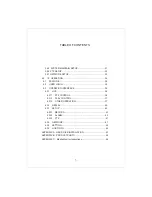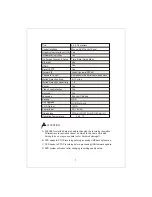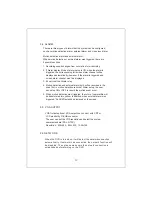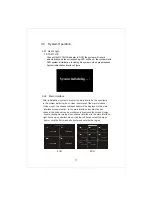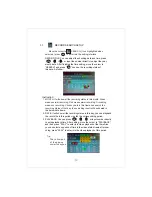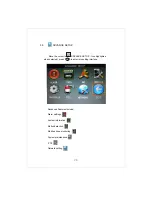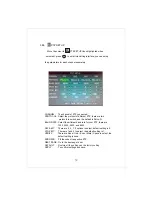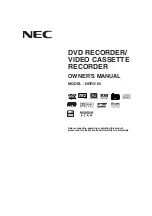18
3.1
SETUP
Move the cursor to SEARCH, ( Icon highlighted when
selected ) press【 】to enter into the setting interface.
RECORD SEARCH
RECORD FILE: You can adjust the checking date and time, press
【 】【 】/【 】 or input the number directly to adjust the year,
month, date. After finishing the time setting, move the cursor to
“SEARCH” and press “ ” can see the recording status of
this date. As follow:
OK
OK
OK
Instruction:
1. MONTH: It will show all the recording status in this month. Green
means normal recording; Red means alarm recording; Grounding
means no recording. Click any date in this frame can search the
recording status of that day, the searching result will be
showed in
the below date frame.
2. DATE: It will show all the recording status in this day, you can playback
the record file in this period via click the corresponding period.
3. PLAYBACK: You can press【 】 【 】【 】 or input number directly
to setup playback time. After setting, move the cursor to “PLAYBACK”,
and then press “PLAY” to enter into video playback of that time Also
you can select any period of time in the video status frame after sear
ching, press “PLAY” to enter into the video playback of this period.
OK
Tip:
The yellow part
of the pop-up
numeric keypad