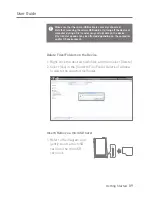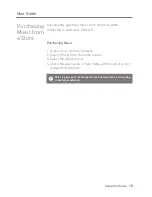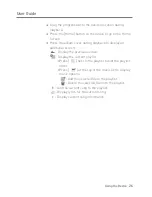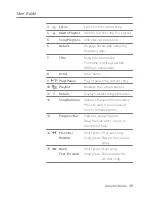System Requirements
PC Minimum System Requirements
OS : Windows XP, Windows 7/8/10 (32 & 64-bit)
Mac Minimum System Requirements
OS X 10.7 (Lion) or later
Using the Device
19
User Guide
MQS Streaming Server Installation
1. Visit the Astell&Kern website and download the server
installer that corresponds to your operating system.
[http://www.astellnkern.com > Support > Download].
2. Run the downloaded installer and follow the on-screen
instructions.
3. Check the User Guide within the program for detailed
information on using the MQS Streaming Server.
The AK300 can access and play back music files stored on
a computer on the same network as well as output sound
through Astell&Kern speakers.
AK
CONNECT
Connecting to the AK Connect Server
1. Turn on the server and connect to
the same network as the AK300.
Run the MQS Streaming Server
on your computer.
2. Turn on [AK Connect] from the
device settings.
3. Press [AK Connect] from the home
screen.