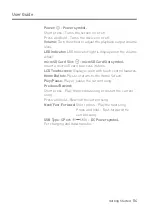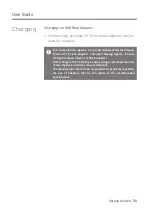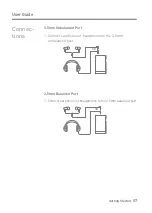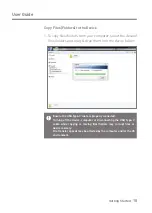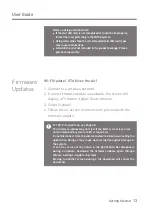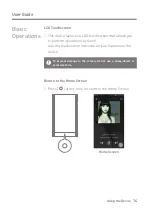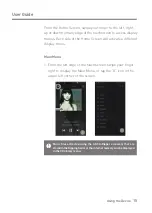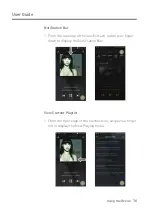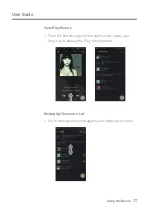User Guide
Contents may be changed without prior notice to improve the
performance or quality of the product.
Package
Contents
Getting Started
02
Protective Film:
Protect the device and its screen.
microSD Card Slot Cover:
The cover is used to protect the
microSD card slot when not in use. It is installed in the
product by default.
USB Type-C Cable:
For charging and data transfer.
Quick Start Guide:
Basic overview of device functionality.
Warranty Card:
Provides warranty details for your device.
Maintain a copy of this card since it may be required for
future technical support requests.
User Guide:
The User Guide can be downloaded from the
Astell&Kern website.
[http://www.astellnkern.com Support > Download].
Quick Start Guide
& Warranty Card
USB Type-C Cable
microSD Card
Slot Cover
Protective Film
SE200