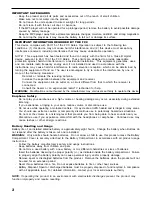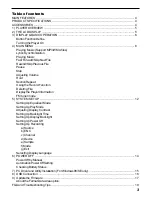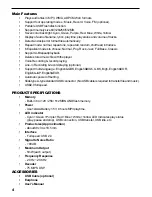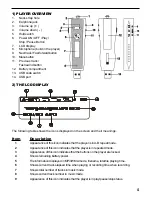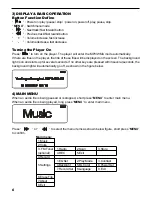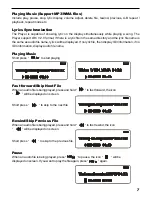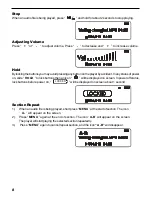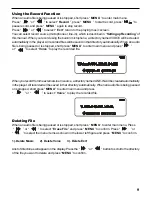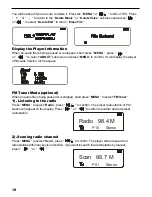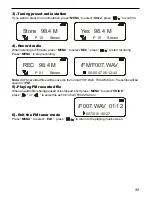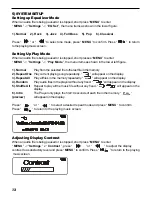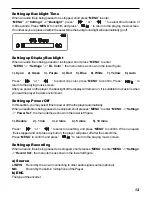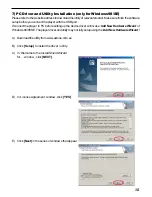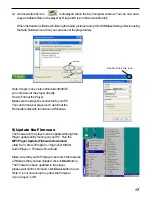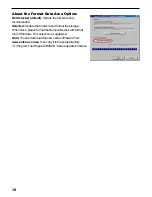4
Main Features
•
Plays audio files in MP3, WMA, ADPCM WAV formats.
•
Support four operating modes : Music, Record, Voice, FM (optional).
•
Portable USB Flash disk function.
•
Support memory size 64/128/256/512MB.
•
Seven color backlight: Cyan, Green, Purple, Red, Blue, White, Yellow.
•
Display of audio file name, lyrics, play time, play status and volume of tracks.
•
Detect and skip error format file automatically.
•
Repeat mode: normal, repeat one, repeat all, random, shuffle all, introduce.
•
6 Equalizer modes to choose: Normal, Pop, Rock, Jazz, Full Base, Classic.
•
Support A-B repeat/playback.
•
Delete stored music file with the player.
•
Voice Recording & record playing.
•
Line-in Recording & record playing (optional).
•
Support multi-language : English&GBK, English&BIG5, GBK, Big5, English&KOR,
English&JAP, English&EUR.
•
Automatic power off setting.
•
Slide type A-type standard USB connector (No USB cable is required to transfer file and music).
•
USB2.0 full speed.
PRODUCT SPECIFICATIONS
•
Memory
- Built-in 64 / 128 / 256 / 512MB NAND flash memory.
•
Power
- Use 1xAAA Battery 1.5V, 8 hours MP3 playtime.
•
LED indicator
- Cyan+ Green +Red +Blue +White +Yellow LED Indicates play status
(play, pause and stop), USB connection, USB transfer, USB idle, etc.
•
Product size (Approximation)
- About 88 x 34 x 18.5 mm
•
Interface
- Full speed: USB 2.0
•
Signal to Noise Ratio
- >90 dB
•
Maximum Output
- 5mW (each output)
•
Frequency Response
- 20 Hz ~20 KHz
•
Decoder
- 75 MIPS DSP
ACCESSORIES
•
USB Cable (optional)
•
Earphone
•
User’s Manual
Summary of Contents for RUMBA 2000
Page 1: ...1 ...
Page 20: ...20 91 8DA4 02 ...