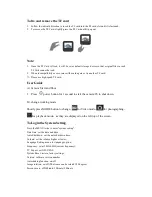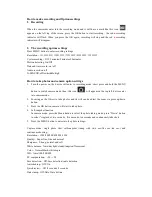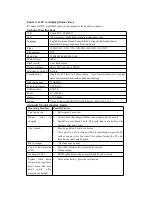To fix and remove the TF card
1. Follow the indicatd direction to insert the TF card into the TF card slot until it is fastened.
2. To remove the TF Card, slightly press the TF Card until it pop out.
Note:
1. Once the TF Card is fixed, it will be set as default storage device so that original files in such
TF Card cannot be read.
2. When incompatibility occurs, reinsert the card again or try another TF card.
3.
Please use high speed TF card.
User Guide
A) Camera Start and Shut
1. Press
power button for 1 second to start the camera/2S to shut down.
B). change working mode
Shortly press MODE button to change
,
for Video mode
,
for photographing
,
for playback mode
,
as they are displayed on the left top of the screen.
To Login the System Setting
Press the MENU twice to enter "system setting".
Date/time: set the date and time
Auto Shutdown: set the auto shutdown time;
Volume: set the volume higher or lower;
Language Setting: menu for language option;
Frequency: set at 50Hz/60Hz (current frequency);
TV Export: set NTSC/PAL;
System Reset: restore factory settings;
Version: software version number.
Anti-shaking function: on/off
Image rotation: on/off (The frame can be rotated 180 degree)
Screen savers: off/1Minute/3 Minute/5 Minute